Music Player MP3 (Lite) - Play & manage music
Access your music library, create playlists, and enjoy seamless playback.

- 201.10 Version
- 4.7 Score
- 57M+ Downloads
- Free License
- 12+ Content Rating
Introducing Music Player MP3 (Lite)
MixerBox Player Lite is a well-known all-in-one media player that offers free music and TV show streaming. Anyone looking to enjoy free music, videos, and TV shows without consuming excessive storage memory should consider downloading MixerBox Player Lite. This version is optimized for devices with limited storage and lower screen resolution.
Please note that this app is not an official product of various media services but a compliant third-party client utilizing their API. It does not support free music or video downloads. Additionally, some TV programs are streamed from a separate platform under the publishers' authorization.
Features of MixerBox Player Lite:
- Completely free of charge
- Unlimited access to beloved music videos
- Wide selection of TV shows and movies including reality TV, documentaries, action, sci-fi, and horror
- Multiple streaming TV channels available such as Fox, NBC, and TLC
- Explore official albums, cover songs, remixes, and live concerts
- Features over 40 music genres, top charts, and trending songs updated daily
- Trusted by over 80 million worldwide music enthusiasts with a 5-star rating from 300K users
- Offers different types of free music, favored by genre, mood, and popularity
- Ability to discover new music via official albums, top charts, and featured playlists
Copyright Information: All videos are sourced from YouTube and are subject to Fair Use and DMCA policies. The app does not facilitate free music or video downloads. In case of any copyright violations, users can report content directly to YouTube.
For questions or support, please contact support@mixerbox.com. Note that this app is not designed for music or video downloads.
FAQ
1. Can I play music with the screen turned off?
YouTube's guideline does not allow background play, but you can try our Power-Saving Mode instead. Just tap  at the upper-right corner of the player.
at the upper-right corner of the player.
2. Some videos can not be played.
The YouTube video uploader can restrict the video by channel and by region. For example, certain videos are restricted to YouTube only or to specific regions. When this happens, you may encounter some playback issues. In that case, please try to search for other video sources.
3. Why is my MixerBox not playing or not responding?
1) Please check whether your Internet connection is still working
2) If your Internet connection is normal, please try to restart the app or kill the app.
Please follow these steps:
Restart the app:
Tap X to the upper left of the video to turn off the player. And then tap Back button to exit the app and then relaunch.
Kill the app:
Tap and hold on the Home button (Or double-click the Home button” to kill the app (slide or tap & hold) and then relaunch.
4. Can I use MixerBox without Internet? Can I set songs as my ringtone?
According to YouTube's guideline, videos must be streamed directly from YouTube, so Internet connection is required to play videos. Therefore, MixBox does NOT support downloading YouTube content for offline listening.
5. What are the coins for? How do I earn coins?
The more often you use MixerBox, the more coins you can earn! Go to the More tab to check out the coins you have earned.
To know more about how to earn coins, go to More tab, and tap “Earn Coins”.
6. How do I use coins? / My coins are missing
You can use coins to change themes! Decorate your MixerBox with a variety of themes! Go to the More tab, and tap “Change Theme”.
When you have 500 coins, you can remove the banner ad for 30 days! Go to the More tab, and tap “Remove Banner Ad (30 Days)”. Once you confirm using 500 coins, the banner ad won’t show up for 30 days!
More tips on how to use the coins are coming soon. Start earning coins now!
If your coins are missing and you have logged in with your Facebook account before, please go the "More" tab, tap "Log Out", and then tap "Connect with Facebook".
7. My playlists are missing
If you have logged in with your Facebook account before, please go the "More" tab, tap "Log Out", and then tap "Connect with Facebook".
8. I cannot open the player, or the player shows a picture of the Android's little green robot.
Please check if any antivirus or performance-enhancing app settings are denying the app, or if your device’s power saving mode is on because it may affect MixerBox’s user license. MixerBox is a safe and secure app.
Please remove any antivirus or performance-enhancing apps, and disable your device’s power saving mode. Force quit MixerBox, and then reopen the app.
9. Why has the video & audio quality degraded?
You can tap the “HD" option in the lower-right hand corner of the player, and toggle “HD Video & Audio” to “ON”. Your videos & audio are now in HD!
OFF (Default): Saves power and reduces cellular data usage while streaming videos!
ON: Enjoy better Video & Audio quality!
10. How do I discover, play and subscribe to my friends’ playlists?
The first time you login with your Facebook account, MixerBox will automatically import your friends list of who also use MixerBox. To subscribe to your friends’ playlists, go to the “Radio” tab, and tap “Follow”.
To follow new friends, you can invite them to share their playlists with you, then you can follow each other.
11. I want to add songs to my playlist.
1) Tap  to the upper right of the page to search for songs.
to the upper right of the page to search for songs.
2) Tap  to add to your playlist
to add to your playlist
Or
If you find a song you like from other playlists
1) Tap  to the right of the song
to the right of the song
2) Tap “Add to another playlist” and then tap “OK” to add the song to your playlist
12. I want to delete songs from my playlist.
1) Tap the playlist you want to edit
2) Tap  to the right of the song
to the right of the song
3) Tap “Delete Music” to delete the song
13. I want to create a new playlist
1) Go to Playlist tab, tap ”EDIT” and “Create a new playlist”
2) Enter the name of the new playlist
3) Tap “OK” to create a new playlist
14. I want to delete a playlist
1) Tap the playlist you want to edit
2) Tap the EDIT button to the upper right of the page
3) Tap “Delete” and then “OK” to delete the playlist
15. I want to add/remove a playlist to/from my subscriptions
1) Tap the playlist you want to edit
2) Tap “Favorite” to the upper left of the page, to add a playlist to my subscriptions, or tap “Favorited” to remove a playlist from my subscriptions.
16. Why do my videos load slowly?
If you’re using cellular networks, please switch to WIFI or move to a location with better cellular networks and see if it improves.
17. How do I adjust the volume?
You can use the volume toggle of your device to adjust the volume.
18. I can’t login with Facebook
If you see the window below, please update your Facebook app.
19. Will MixerBox post my listening activity to my Facebook?
MixerBox will not post your activity to Facebook unless you authorize it. If you login with your Facebook account and would like to automatically share your activities on Facebook, you can tick “Post activities to Facebook” in the More tab. You can also hide your activities by canceling ticking “Post activities to Facebook”.
20. Why can’t I find some songs?
Tap  to the upper right of the page, search for songs you like, and tap “Others”. It will show search results besides videos that are in music category.
to the upper right of the page, search for songs you like, and tap “Others”. It will show search results besides videos that are in music category.
However, videos that are restricted from playing on mobile devices by their owners will not show in search results.
21. Force quitting the app does not resolve the problem
If your Android OS is 4.1.1, we recommend you to update to 4.1.2 or above for stabler video playing.
How to check your OS version?
Please go to “Settings” of your device, then “About device”, and “Android version” to see your OS version.
How to update your OS?
Please go to “Settings” of your device, then “About device”, and “Software update” to update your OS.
22. Other Questions / Report Problems
If you have further questions or suggestions, please contact us through Feedback/ Report Issues or leave a message on our MixerBox Fan Page. We will get back to you as soon as possible!
- Version201.10
- UpdateSep 13, 2024
- DeveloperMixerBox© - Music & MP3 Player App
- CategoryMusic & Audio
- Requires AndroidAndroid 4.4+
- Downloads57M+
- Package Namembinc12.mb32b
- Signaturee3d8426e8fcee35266c9fa7c8e2131bd
- Available on
- ReportFlag as inappropriate
-
NameSizeDownload
-
16.60 MB
-
16.60 MB
-
17.00 MB


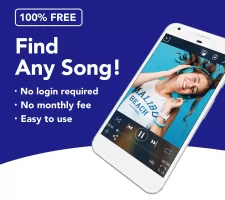
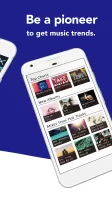
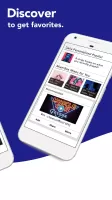
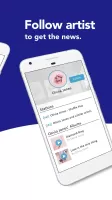
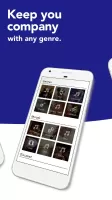
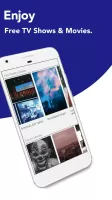

















solid app for listening to music
very easy to us
offline play option suggested
stop playing when open other apps