MIPC - Security camera monitoring
Monitor your home remotely with live video streaming and two-way communication

- v11.7.3.2408292230 Version
- 2.7 Score
- 1M+ Downloads
- In-app purchases License
- 3+ Content Rating
MIPC is a mobile app for real-time video surveillance designed for use with Cloud IP Cameras. This application allows users to monitor their homes, shops, offices, and other locations through live video feeds and viewing recorded videos. Users can also receive instant alerts in case of any abnormal activity, enabling them to take immediate safety measures.
Key features include:
- Support for real-time mobile video surveillance
- High-definition live video streaming
- Remote PTZ control for adjusting camera angles via the touchscreen
- Remote intelligent video recording, notifications, and playback
- Real-time intercom, video amplification, and other functions
- Instant alarm notifications and alerts for detecting environmental changes
Creating an Account and Log in
To use the camera, you will need to set up an account with MIPC.
To create an account:
● In the MIPC app on your mobile device,press I am a new user Sign up
● The Sign Up page opens. Create a User name and a Password.
Logging in to the MIPC Account
● Locate the Sign in link:
● Enter your user name and password in the appropriate fields.
● Click Sign in.
How to control
Pan: Touch and swipe to the left or right to rotate the camera left or right.
Tilt: Likewise, touch and swipe up or down to tilt the camera view up or down.
Zoom: Zoom is accomplish two fingers touching the screen as if to pinch. Move two touching fingers apart to zoom in; Move two fingers together to zoom out.

Add MIPC camera
In this demo, we are using PTZ cameras, add camera is usually applicable to other MIPC cameras.
1. Click ‘+’, select PTZ Camera, power on the camera, and click Next.

2. Scan the QR code label on the camera, usually at the bottom of the camera, then enter your wifi password to go to the next step.
Note: Most MIPC cameras do not support 5Ghz wifi, you need to connect 2.4Ghz wifi to add cameras. See how to distinguish 2.4 or 5G wifi

3. red light and green light alternately flashing before you can add a camera, if the light is not flashing like this, please press the reset button for one second, the camera will issue a voice prompt ‘waiting to receive wireless information ‘

4. wait for the camera to connect

- Versionv11.7.3.2408292230
- UpdateFeb 05, 2025
- Developermininginfo
- CategoryTools
- Requires AndroidAndroid 5.0+
- Downloads1M+
- Package Namecom.mining.app.mipca
- Signatureccf40d50bf05d1a055f1ebd7eb672646
- Available on
- ReportFlag as inappropriate
-
NameSizeDownload
-
96.70 MB
-
145.46 MB
-
139.60 MB


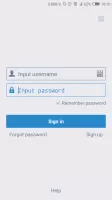
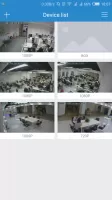

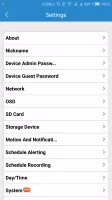
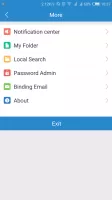
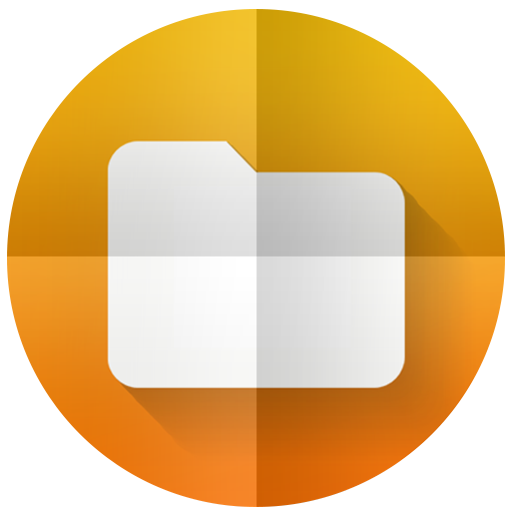
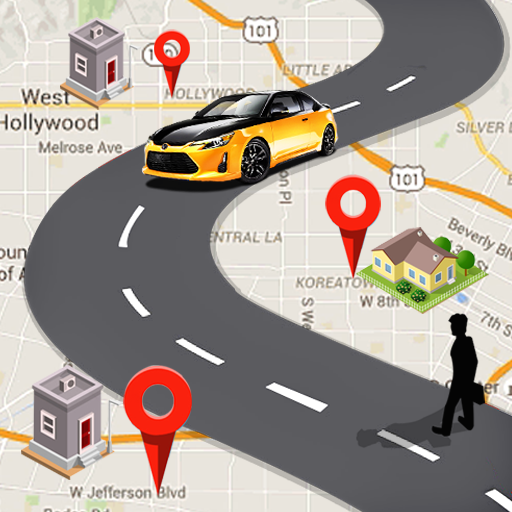













Simple controls
Neat UI
Real-time mobile video surveillance
High-definition graphics
Complex settings