Microsoft Word - Word processor & editor
Create, edit, and format documents with ease on-the-go. Ideal for business professionals.
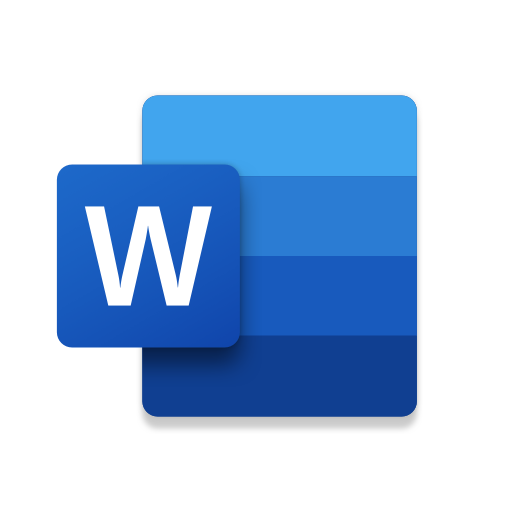
- 16.0.18623.20090 Version
- 4.6 Score
- 1B+ Downloads
- In-app purchases License
- 3+ Content Rating
Welcome to Microsoft Word:
Never be without a powerful document editor wherever you go - introducing Microsoft Word!
- Create, edit, and share documents on the fly
- Leverage expert editing tools for seamless collaboration
- Craft beautiful templates effortlessly
What can you get from Microsoft Word?
Create Documents:
- Utilize templates for cover letters, resumes, and more
- Maintain format and layout integrity with our document editor
Read, Write and Edit Documents:
- Read and edit various types of documents in Reading View
- Easily convert to and from PDFs for editing flexibility
Collaborate and Share With Anyone, Anywhere:
- Leave comments for seamless collaboration
- Track changes and revert to earlier drafts quickly
Microsoft Word for Anything:
- Create beautifully designed documents for any purpose
- Simplify sharing through links, emails, or attachments
File Sharing Simplified:
- Collaborate with ease
- Manage file permissions and share with a few taps
How to activate Microsoft Office on Android for free?
Once you've successfully downloaded Microsoft Word, the next step is to activate it for free. Here's how to activate Microsoft Office on Android for free:
Step 1: Launch Microsoft Word on your Android device by clicking on the icon in your home screen or application center.
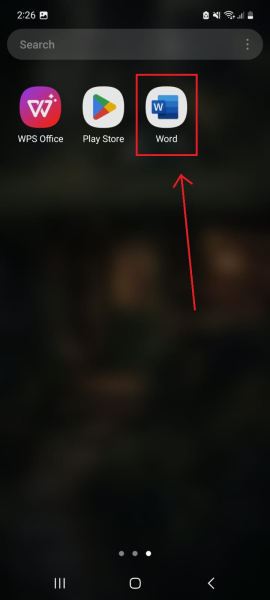
Step 2: Sign in using your email ID to gain access to Microsoft Word for free.
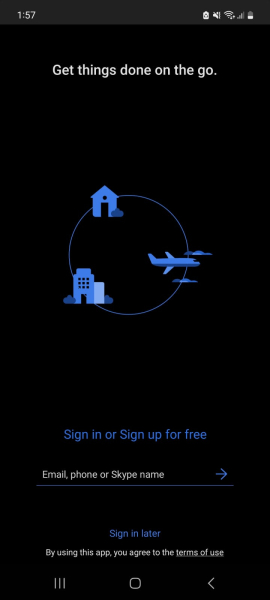
Step 3: Once you're signed in, you can create Word documents on your Android phone. Users also gain access to OneDrive, which allows access to files stored in the cloud.
How to edit files in Microsoft Word on Android
Now that you've downloaded and activated Microsoft Word on your Android device, it's time to learn how to edit files in Microsoft Word Mobile. Microsoft Word makes editing easy with its user-friendly Android app. Here's how to effectively use the Word processing app:
Step 1: To create a new document, click on the "+" sign located at the top right corner of the screen, or open an existing file in the Microsoft Word dashboard.
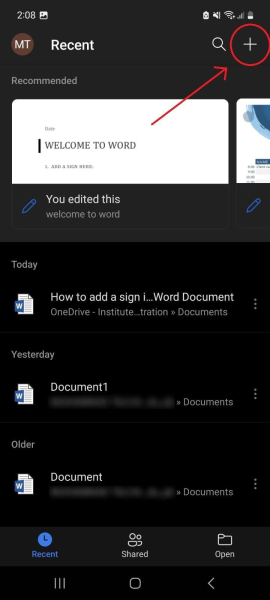
Step 2: To edit a Microsoft Word document, click on the "Edit" button at the bottom of the page.

Step 3: The keyboard will pop up in editing mode. To change the font style, color, and size, click on the font icon located at the top of the editing page.
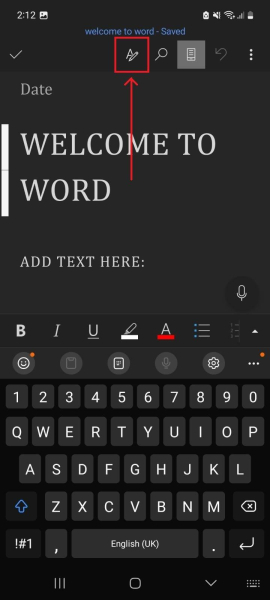
Step 4: This will hide the keyboard and display various font tools. Select the text that needs to be edited.

Here's how to make specific formatting changes:
How to Change Font Typeface:
In the font options, click on the preset font typeface (e.g., Arial or Calibri) to open the list of available fonts. You can also change the font size located right next to the font typeface.

How to Make Font Bold/Italic, Underline:
Under the font typeface, find the font style tab. Click on the "Bold," "Italic," or "Underline" button to change the font style of your text.

How to Highlight Text:
Step 1: Click on the right arrow next to the highlight option to select the color of your highlighter.

Step 2: Choose a color of your preference to highlight text in Microsoft Word.

Download Microsoft Word today and make document editing a breeze wherever you are!
- Version16.0.18623.20090
- UpdateMar 30, 2025
- DeveloperMicrosoft Corporation
- CategoryProductivity
- Requires AndroidAndroid 10+
- Downloads1B+
- Package Namecom.microsoft.office.word
- Signature98a88499232bfe0faaaf06fedd572f8d
- Available on
- ReportFlag as inappropriate
-
NameSizeDownload
-
124.61 MB
-
122.84 MB
-
110.99 MB


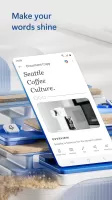
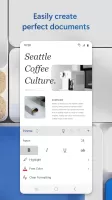
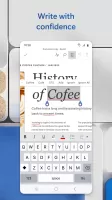
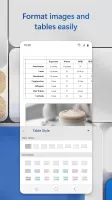
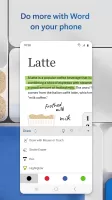
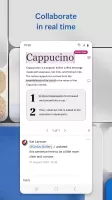

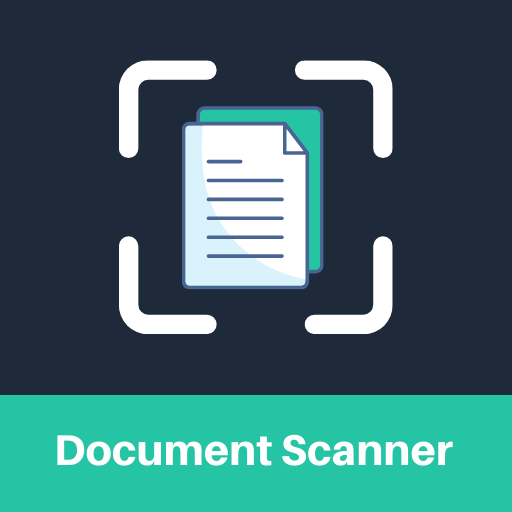
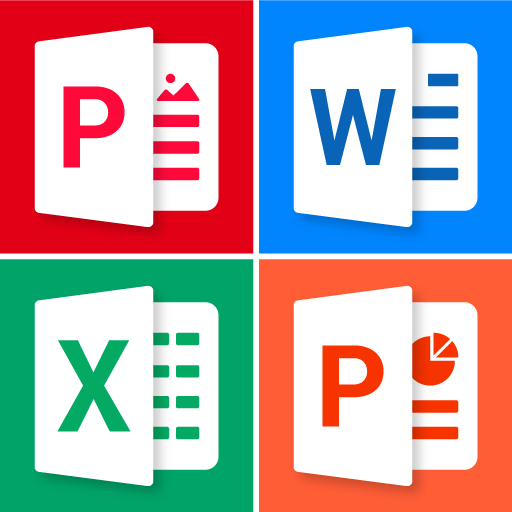



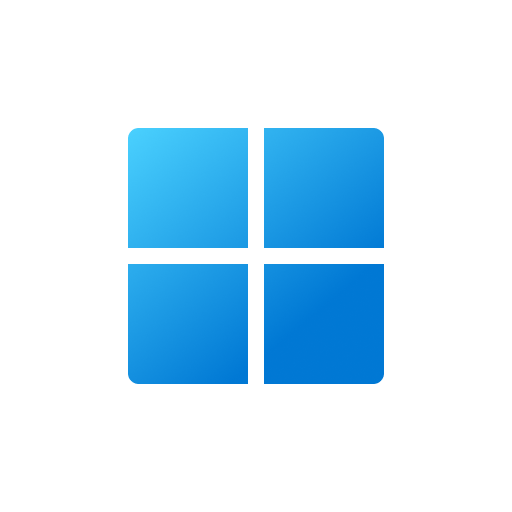
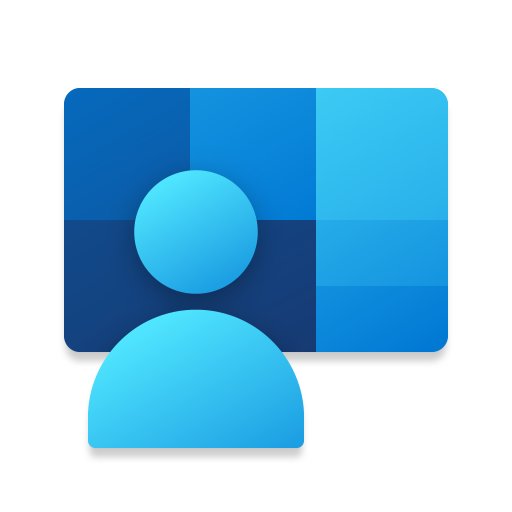

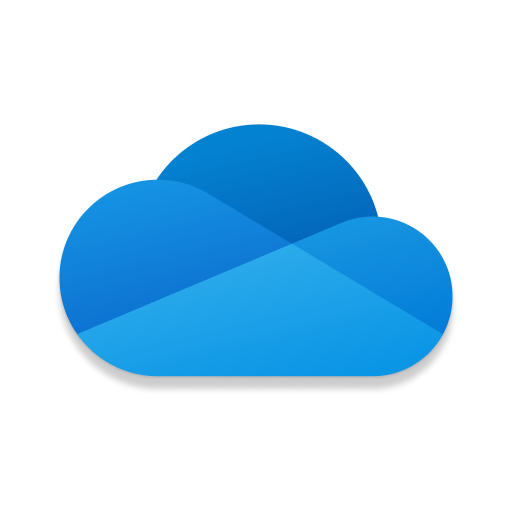














Widely Adopted Across Various Fields
Entails Rich and Advanced Features
Pre-designed Templates
Built-in Grammar and Spelling Checking Tools
Real Time Collaboration Features
Integrates With Other MS Office Applications
Platform-Specific Software
Potential Compatibility Issues
Security Vulnerabilities Exist
Ongoing Subscription Costs Involved