Microsoft Edge Canary - Daily updates & feedback
Explore the latest features easily with daily updates, enhancing your browsing experience while sharing your thoughts.

- 141.0.3533.0 Version
- 4.1 Score
- 336K+ Downloads
- Free License
- 3+ Content Rating
Are you interested in being among the first to explore the latest features? The Microsoft Edge preview channels are currently accessible for mobile devices! This is the Microsoft Edge Canary channel specifically for Android. New releases for Canary will be available daily, ensuring you're informed about our advancements. Your opinions are valuable for our improvement, so download it now and share your thoughts with us.
Update to the new Microsoft Edge
Experience the web in a whole new way by switching from Internet Explorer or Microsoft Edge Legacy to the Microsoft Edge browser.
Move to Microsoft Edge
For improved speed and security, move to Microsoft Edge now. Check if you have Microsoft Edge on your device by looking for the icon on the taskbar or searching for it in the apps list. If you don't have it on your device, go to Download and install Microsoft Edge.
To get up and running quickly and seamlessly with Microsoft Edge, import your browser data from Internet Explorer or Microsoft Edge Legacy. For more information on importing browser data, see Import favorites in Microsoft Edge or watch the Microsoft Edge import browser data tutorial.
Why update to Microsoft Edge?
Microsoft Edge is based on Chromium and offers a faster, more secure, and more modern browsing experience than Internet Explorer and Microsoft Edge Legacy. For more information, see Microsoft Edge for work features.
Additionally, Microsoft Edge will soon be the only Microsoft browser to power Microsoft 365 web apps and services. Support for Microsoft Edge Legacy ended on March 9. 2021. If you try to access Microsoft web apps and services from Internet Explorer after August 17, 2021, you may experience slow performance or be unable to connect at all.
Faster Performance
Microsoft Edge uses Chromium to deliver world-class online compatibility and performance. Microsoft Edge is also the best-performing browser on Windows 10, featuring startup boost and sleeping tabs.
Startup boost makes Microsoft Edge start faster by running a set of core Microsoft Edge processes in the background, eliminating the need to add additional resources when the Microsoft Edge browser window is open.
Sleeping tabs improves Microsoft Edge performance when using multiple browser tabs simultaneously. It helps optimize Microsoft Edge browser performance by freeing up system resources for unused tabs that are currently in use.
Improved Security
Microsoft Edge is more secure than Google Chrome for businesses on Windows 10. For more information, see Microsoft Edge Security for Business.
Microsoft Edge includes Microsoft Defender SmartScreen, which helps identify suspicious sites that may host phishing or malware attacks. SmartScreen also checks your downloads to help you identify potential risks. For more information about security in Microsoft Edge, see How does SmartScreen help protect me in Microsoft Edge?
Increased Privacy
Tracking Prevention
Microsoft Edge gives you more control over how your data is tracked while you browse the web. It offers three levels of tracking prevention: Basic, Balanced, and Strict. You can choose the option that best suits your desired balance of personalization and privacy. For more information about tracking prevention, see Learn about tracking prevention in Microsoft Edge.
InPrivate Browsing
Microsoft Edge offers InPrivate Browsing, which allows you to hide your browsing history, site and form data, cookies, and passwords from others using the same device. InPrivate Browsing includes InPrivate Search on Microsoft Bing, so any searches on Bing won't be associated with you or affect Bing search suggestions. For more information about InPrivate Browsing, see Browsing InPrivate in Microsoft Edge.
Smarter Browsing
Microsoft Edge has built-in learning and accessibility tools to enhance your browsing experience, making it easier to find the information you need and connect in the way that works best for you.
Microsoft Edge integrates Immersive Reader with certain websites, so you can hear web content you read or view articles without distracting ads. For more information about how to use Immersive Reader, see Use Immersive Reader in Microsoft Edge.
You can use Collections to organize content on the web around specific topics. Collections are useful whether you're organizing research, planning a trip, comparison shopping, or want to start browsing later. For more information about using Collections, see Organize your ideas with Collections in Microsoft Edge.
Sync across all your devices
With Microsoft Edge, you can sync your favorites, passwords, and other information across multiple devices. Simply sign in to Microsoft Edge with the same Microsoft account on each device.
For more information about syncing across multiple devices, see Sign in to sync Microsoft Edge across devices.
Customize your browser
You can customize the look, feel, and behavior of Microsoft Edge in many ways. You can change the browser's appearance (theme, toolbar, display font), set the appearance of the new tab page, and choose startup behavior. To access these settings, do the following:
In the top corner of the browser, select Settings > More > Settings.
Under Settings, do any of the following:
To change the appearance, select Appearance and make changes to the default theme, zoom, toolbar, and fonts.
To change the startup behavior, select Start, Home, and New tab pages, and then choose what you want Microsoft Edge to display when it starts.
Customize the appearance of new tabs:
Select Start, Home, and New tab pages, then go to the New Tab page section.
Select Customize, then select your preferred options in the window.
You can also personalize the new tab page in Microsoft Edge.
Above the address bar, select the + button to open a new tab.
In the top corner of the new tab page, select Page settings.
Choose a page layout, background image, quick links, and more.
Scroll down to Quick links and Show source, then select your interests.
Make Microsoft Edge your default browser
If you've downloaded Microsoft Edge but it's not your default browser, you can easily make it your default browser for Windows 10 or macOS.
Windows 11
Open Microsoft Edge and select Settings in the top-right corner.
Select Settings.
Select Default browser from the left menu.
Select Set as default.
Windows 10
Go to Start > Settings > Apps > Web browser > Default apps.
Select the icon for your current default browser, then select Microsoft Edge from the list.
macOS
Go to the Apple menu > Desktop & Dock.
Under Default web browser > Widgets, select Microsoft Edge from the list.
Download and install the new Microsoft Edge
Make sure you have administrator privileges on your device and do the following:
Go to the Microsoft Edge webpage to download and install Microsoft Edge on your Windows, macOS, iOS, or Android device.
When prompted, Do you want to allow this app to make changes to your device? Select Yes.
What if I don't have administrator privileges on my device?
To fully upgrade to the new Microsoft Edge, you must be logged in to your device with an administrator account. If you don't have this level of access, contact your IT administrator to request access, or have someone with an administrator account on the device complete the upgrade.
- Version141.0.3533.0
- UpdateSep 19, 2025
- DeveloperMicrosoft Corporation
- CategoryCommunication
- Requires AndroidAndroid 10+
- Downloads336K+
- Package Namecom.microsoft.emmx.canary
- Signature23b730403256c41f8eb25203a2066f00
- Available on
- ReportFlag as inappropriate
-
NameSizeDownload
-
197.09 MB
-
197.18 MB
-
197.04 MB


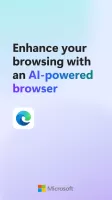
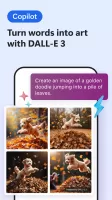
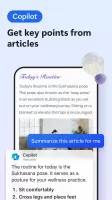
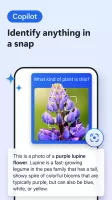
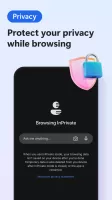
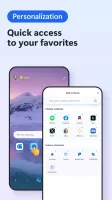

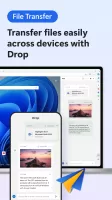
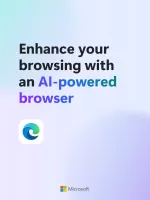
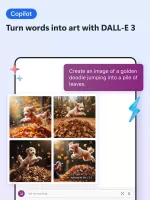
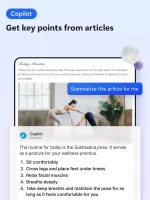
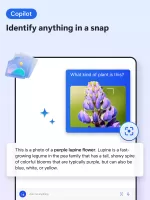
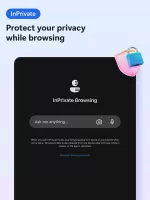

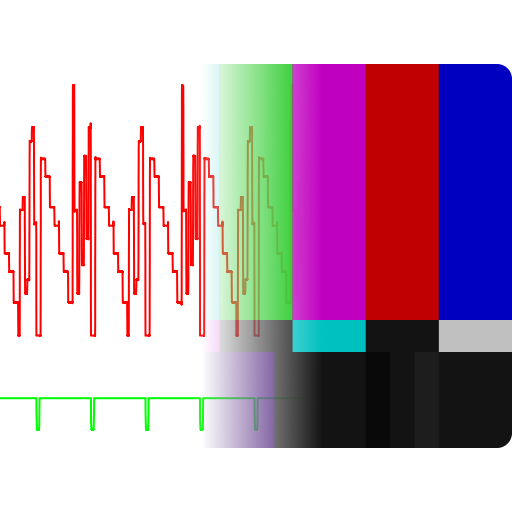


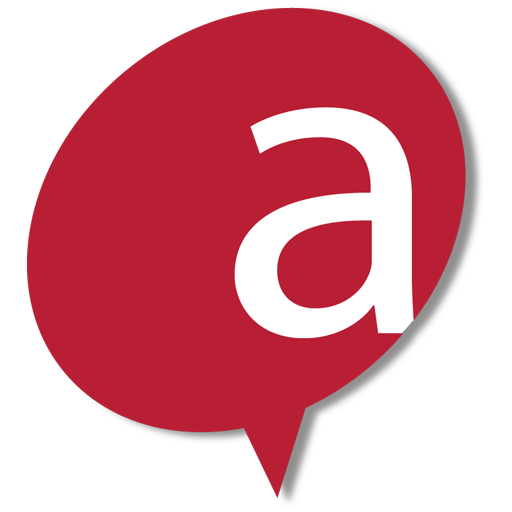
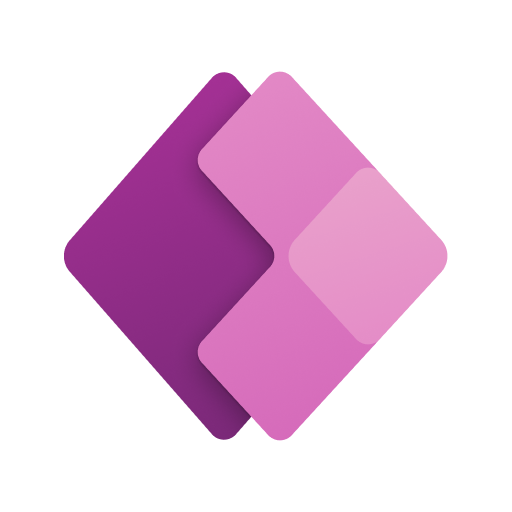
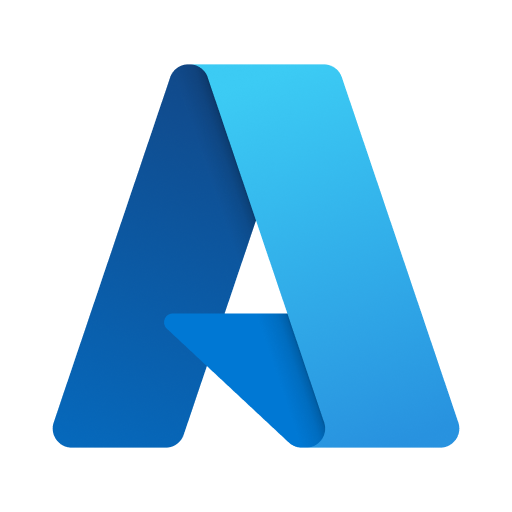


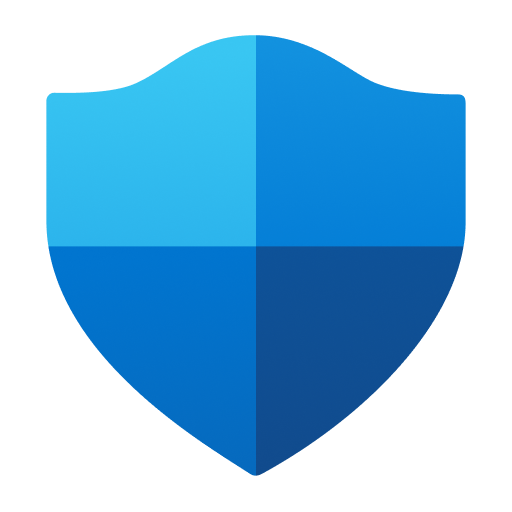









Support for extensions
Integration with Microsoft Add-ons store
Fast and smooth performance
User-friendly features
Cross-platform capabilities
Built-in ad-blocker options
Customizable UI options
Advanced security features
Seamless syncing with desktop version
Frequent crashes and instability
Limited extension support
Difficulties with PDF handling
Poor memory management
Missing features like bookmark import/export
UI clutter and lack of customization
Annoying notifications prompts
Inconsistent performance across devices
Lack of built-in ad-blocker in some versions