Memorix Notes + Checklists - Notes & Checklists
Organize notes & tasks effortlessly with reminders, categories, and widgets for a streamlined, user-friendly experience.
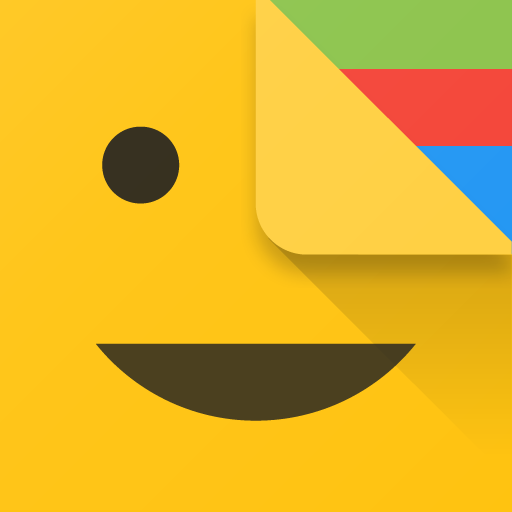
- 14.0.0 Version
- 4.8 Score
- 191K+ Downloads
- Free License
- 3+ Content Rating
Let Memorix manage all your notes and checklists for you.
The sleek design and exceptional usability make it a pleasure to record everything you wish to remember.
Notes & Checklists
Easily and comfortably capture everything important. You can enhance your notes by adding photos and images. To keep everything organized, utilize color-coded categories and sort your notes alphabetically, by creation date, last edit date, or reminders. Alternatively, you can arrange them to suit your preferences using drag & drop functionality.
From tasks and shopping lists to fitness routines, every aspect is neatly arranged with checklists.
You can rearrange items at any time using drag & drop, move checked items to the bottom of the list, or delete them all simultaneously. For recurring tasks, there's an option to uncheck all items in one go.
Reminders
Set reminders (which can be repeated) to ensure you never overlook significant dates or shopping events, or pin notes to the status bar for constant visibility.
Categories
Organize your notes into various categories that you can create, modify, or remove as needed.
Vault
Secure your most sensitive notes and pictures with password protection.
Backup & Restore
Create backups of your notes and settings whenever you wish or enable automatic daily backups. These backups will be saved on your device.
Widgets
Utilize Memorix widgets to place notes directly on your home screen, allowing you to check off items on your shopping list without opening the app.
Note: Android does not support widgets for applications moved to SD cards.
Search and Filters
The full-text search feature allows for instant access to specific notes. You can also filter your view to show notes from particular categories or only those that include reminders.
Safety Net
Accidental deletions can be reversed. Notes that have been deleted can be recovered from the trash, except for those in the vault which are permanently deleted for security reasons. Additionally, if all else fails, there are always backups available.
Help
If you encounter any issues, refer to our FAQs for answers, or reach out to us with your questions or suggestions.
Frequently asked questions
1. Where are the widgets?
If you cannot find the widgets, you probably have moved Memorix to SD-card. Android does not support widgets of apps on the SD-card. Move Memorix back to normal device memory and the widgets will show up again.
2. How can I change the order of notes?
The order of the notes can be changed using the Sort order menu from the action bar.
If Sort manually is selected, the notes can be re-arranged per Drag & Drop. Long-press a note until it vibrates, then drag it to the desired position and drop it there.
3. I have forgotten my password. How can I get my notes from the vault?
As the notes in the vault are protected by the password, there is no way to do this. All you can do is to reset the vault. But beware, resetting the vault will delete all notes in the vault!
4. How does automatic backup work?
When 'Automatic backup' is enabled in Settings, whenever you change something, Memorix creates a new backup, if it has been more than 24 hours since the last backup. Only the newest 3 automatic backups are kept. Backups are created in the /memorix/backups folder on your device.
5. How can I transfer my notes to a new device?
If you have Android 6 or newer and have enabled Backup in your device's Settings/System/Backup, Android backups your data (if not more than 25 MB) automatically on a Google server, about once a day. If you install Memorix on a new device that is connected to the same Google account, the data is normally automatically restored.
If you have an older device, have not enabled System Backup, have more than 25 MB of data, do not like Google so much or have any other reasons, you can always transfer one of Memorix's local backups to your new device, put it in the /memorix/backups folder and restore the backup.
You can also use apps like FolderSync to regularly sync Memorix's backup folder to a cloud service of your choice.
- Version14.0.0
- UpdateSep 15, 2025
- DeveloperRobert Brandner
- CategoryProductivity
- Requires AndroidAndroid 9+
- Downloads191K+
- Package Namepanama.android.notes
- Signature2c45013ec6eb3989ebb97061f9b1a3d5
- Available on
- ReportFlag as inappropriate
-
NameSizeDownload
-
7.27 MB
-
7.75 MB
-
4.77 MB


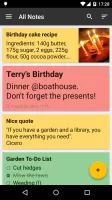
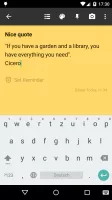
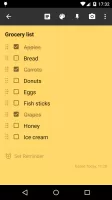
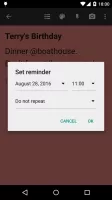
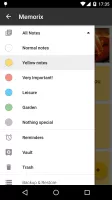
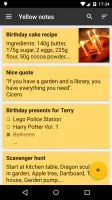
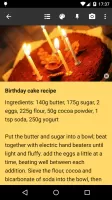
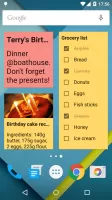
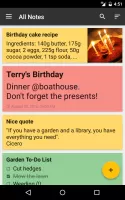
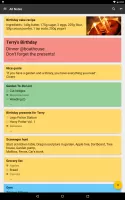
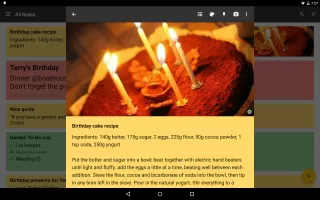
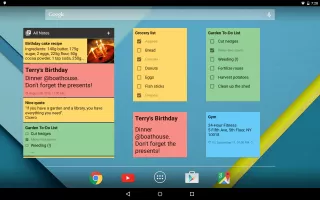

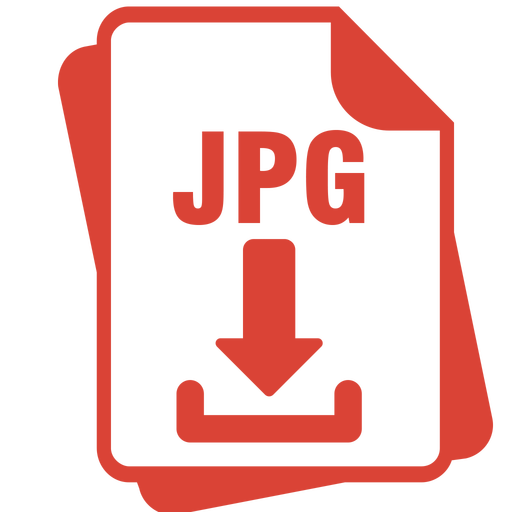
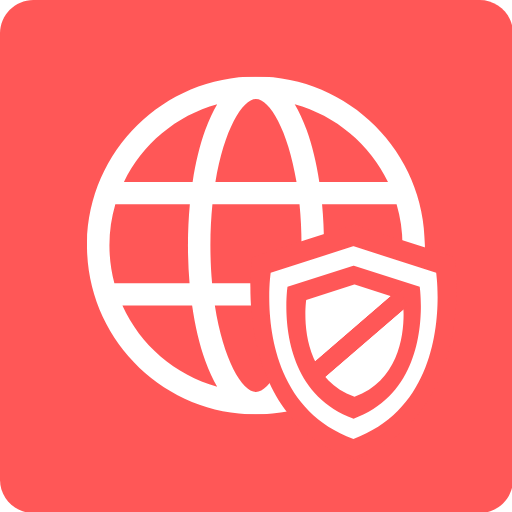
















User-friendly interface
Colorful and customizable notes
Option to share notes
Ad-free experience
Secure vault for sensitive information
Flexible checklists and reminders
Backup/restore functionality
Ability to rearrange notes and lists
Simple, smooth performance
Lack of cloud backup options
Notes and data can be lost when switching devices
Frequent bugs and crashes reported
Inability to format text (bold, italic)
Widget issues causing inconvenience
Manual backup process may confuse users
Limited reminder functionality
Missing advanced organizational features (e.g., folders)
Recent updates removed important features