Marshall Bluetooth - Speaker controls & pairing
Rock out wirelessly with top-notch sound quality and ultimate convenience

- 3.2.5 Version
- 4.9 Score
- 2M+ Downloads
- Free License
- 3+ Content Rating
Technology has advanced significantly, and now there's more than just a dial to adjust when your favorite song plays. You no longer have to guard the volume control to prevent others from changing it. Instead, with the app, you can increase the volume from a different room, beyond anyone else's reach.
This innovative use of technology benefits everyone, giving you complete control over better playlists. Even if you're not keen on using apps, our products can still be operated without them.
Using the app is straightforward - simply connect your devices, adjust the volume, and carry on with your day. For those who prefer more intricate adjustments, features such as equalizers and noise control for headphones are available to tailor your listening experience to perfection.
Our app is compatible with the following products:
- Monitor III A.N.C.
- Emberton III
- Willen II
- Minor IV
- Major V
- Motif II A.N.C.
- Middleton
- Minor III
- Acton III Bluetooth
- Stanmore III Bluetooth
- Woburn III Bluetooth
- Emberton II
- Willen
- Motif A.N.C.
- Mode II
- Monitor II A.N.C.
- Acton II Bluetooth
- Stanmore II Bluetooth
- Woburn II Bluetooth
MINOR III - Adding to the Marshall Bluetooth app
Before starting, make sure that:
Minor III is paired and connected to the same device as the app.
Your earbuds have at least 50% battery charge.
You have downloaded the latest version of the Marshall Bluetooth app.
Steps:
1. Put your earbuds in the case and keep the lid open.
2. Start the app and accept all app permissions and EULA (newsletter and anonymous data sharing are optional).
3. Click “ADD DEVICE”.
4. Select Minor III from the list of devices and follow the in-app instructions.
5. During the update, accept the Bluetooth LE pairing request.
Android: Pair with Minor III
iOS: LE-MINOR III would like to pair with your iPhone.
Troubleshooting - MINOR IV - App pairing issues
There are several possible solutions to solve app pairing issues for Minor IV. Try the following options to solve the issue.
a. Check for firmware updates
1. Download the Marshall Bluetooth app.
2. Press and hold the button on the bottom of the case until the LED turns to a slow dark blue pulse.
3. Select MINOR IV from your audio device’s Bluetooth list.
4. Open the Marshall Bluetooth app and tap on the + sign to add the device to the app. During the connection process, MINOR IV [LE] pairing request pops up that must be accepted.
5. Ensure the Firmware is up to date by connecting the MINOR IV to the Marshall Bluetooth app. The app confirms if the firmware is up to date in the About section of the app.
b. Clear the Bluetooth cache
If the issue persists you can try removing the headphones from the Bluetooth list and clear the Bluetooth cache on your phone. After that, try pairing again.
- Clear the Bluetooth cache on Android phones
1. Go to Settings on your Android device
2. Select the "Marshall Bluetooth" app
3. Long press on the "Marshall Bluetooth" app
4. Select the "App Info" menu from the app list, then select Storage
5. Tap "Clear Cache" and exit Settings
- Clear the Bluetooth cache on iPhone
1. Go to Settings on your iPhone.
2. Tap on Bluetooth.
3. Find the Bluetooth device causing issues and tap the "i" icon next to it.
4. Choose Forget This Device.
5. Toggle Bluetooth Off and On and restart the phone.
c. Perform a factory reset
If the issue persists, perform a factory reset. This will return the headphones to their original settings, removing any firmware updates.
- Version3.2.5
- UpdateFeb 10, 2025
- DeveloperMarshall Group AB
- CategoryMusic & Audio
- Requires AndroidAndroid 7.0+
- Downloads2M+
- Package Namecom.zoundindustries.marshallbt
- Signature94d6fedcdc9d3783b6ff40c57a0ef459
- Available on
- ReportFlag as inappropriate
-
NameSizeDownload
-
34.08 MB
-
33.96 MB
-
34.97 MB


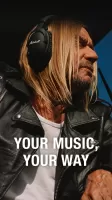
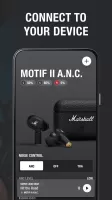
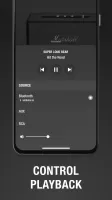
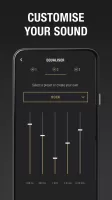
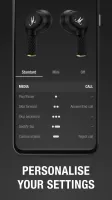
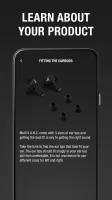

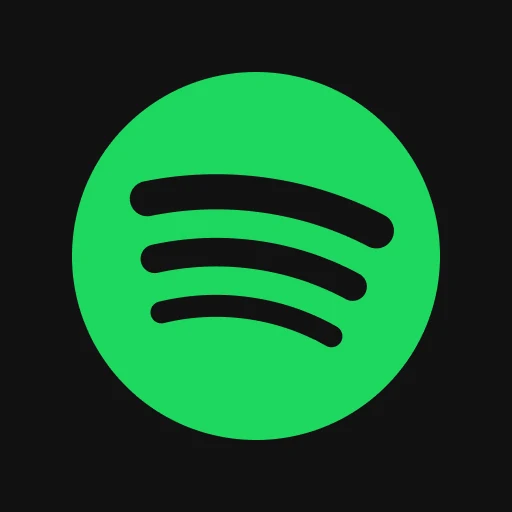


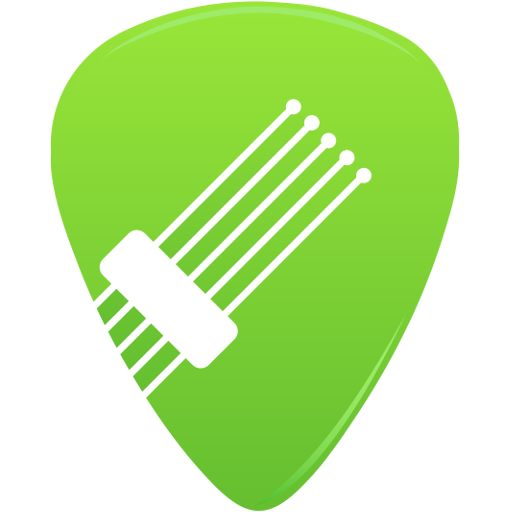








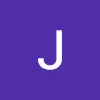



High compatibility
Deep customization
Easy to set up
Slow updates
Unstable running