KSWEB - Web development server & tools
Elevate your coding experience with an all-in-one web server, editor & scheduler right on your Android device!
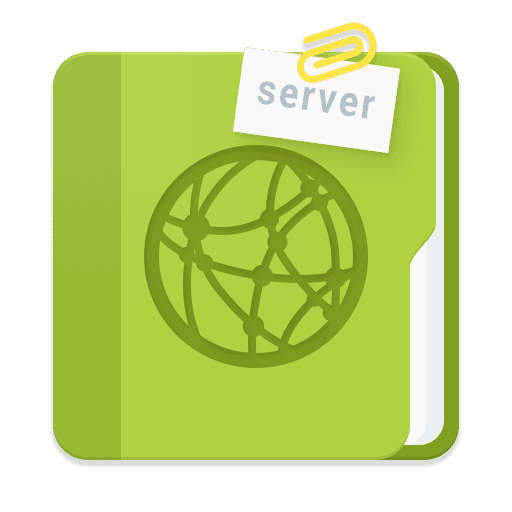
- 3.987 Version
- 4.6 Score
- 286K+ Downloads
- In-app purchases License
- 3+ Content Rating
Now featuring an Apache server along with a text editor equipped for code highlighting!
Are you looking for a way to host PHP sites from anywhere? It's achievable! Simply install KSWEB on your Android device and transfer your scripts to the htdocs directory on your memory card. Once that's done, you're ready to run your web content! KSWEB is a complete suite designed for web developers using the Android platform. This toolkit includes a web server, FTP server, the PHP programming language, MySQL database management system, and a scheduler. Notably, root access is not required for KSWEB to function correctly, unless you intend to operate the server on port 80, which can be handy for online server access. This means you can effectively have a compact hosting solution in your pocket!
KSWEB comes with a scheduler that uses cron-like expressions, enabling you to plan and automate tasks related to your web data. The user-friendly interface of KSWEB, alongside its prompt response to inquiries, will support you in bringing your ideas to fruition.
Utilize our text editor for editing files in PHP, HTML, JS, and CSS! It will highlight your code, aiding you in navigating through it seamlessly.
Efficiently manage PHP packages within your project using Composer.
This package is fully capable of running popular content management systems and frameworks such as Yii2, Drupal, Joomla, Wordpress, MODX, and more. Should you have inquiries regarding how to set up a specific CMS, we are here to assist!
KSWEB operates as a shareware application. Upon the first launch, you'll receive a trial period of 5 days to explore the features. The cost for KSWEB PRO is $4.99, while KSWEB Standard is available for $3.99.
KSWEB includes:
- lighttpd server v1.4.35
- nginx v1.13.1
- Apache v2.4.28
- PHP v8.2.6
- MySQL v5.6.38
- msmtp v1.6.1
- Web Interface v3.0
- KSWEBFTP v1.0
- Editor v1.2
- Scheduler
Note:
You can activate the Web Interface through the KSWEB Tools menu.
Default login credentials for the Web Interface are:
login: admin
password: admin
MySQL host: localhost (or 127.0.0.1)
MySQL port: 3306
MySQL login: "root" with no password
To initiate the web server, launch KSWEB and specify the port and root directory if necessary. By default, KSWEB is pre-configured with all the essential settings for every component.
Thank you for opting for our product!
Installation and Initial Setup
2.1 Installing the Application
Download KSWEB from Google Play Store or from our official website
Install the application like any other Android app
On first launch, grant the required permissions (storage access, approve the private policy)
2.2 Initial Steps
KSWEB by default already contains all the necessary settings to start working with servers. By default, KSWEB is preconfigured with all the essential settings required to begin working with web servers. As an example, let’s consider running a PHP script named script.php. To execute this script using KSWEB, it must be placed in the server’s root directory. This directory is typically located in the internal storage accessible to the KSWEB application. By default, the path is:
/mnt/sdcard/htdocs
Place your script in this directory, resulting in the full path:
/mnt/sdcard/htdocs/script.php
Once the KSWEB application is launched and both the lighttpd and PHP servers are in the “On” state (as indicated on the main screen), open a web browser on your device and navigate to:
http://localhost:8080/script.php
If everything is set up correctly, you will see the output of your script displayed in the browser. This is essentially all you need to get started with KSWEB in its initial stages.
Now, let’s focus on the number 8080 in the address we accessed earlier. This number represents the port on which the Lighttpd web server is running. A port is a communication endpoint that allows networked applications to exchange data. Each server or service must listen on a specific port number to receive incoming requests. In the case of KSWEB, the default Lighttpd configuration includes a main host that listens on port 8080. You can change this port to any valid number between 1 and 65535. However, please note the following:
Port numbers below 1024 are considered privileged ports and are typically reserved by the operating system for system-level services. To bind a server to one of these ports, your device must have root access.
If you are running multiple services or virtual hosts, each one must be configured to use a unique port number. Using the same port for more than one service will result in conflicts, preventing servers from starting or responding correctly.
Proper port management ensures reliable and conflict-free operation of all web services running under KSWEB.
Working with Web Servers
3.1 Starting and Stopping Servers
Each web server included in the KSWEB package can be started or stopped at any time. To control the operation of a particular server, simply navigate to its corresponding tab within the KSWEB interface and toggle the "Enable server" switch. Once enabled, the server will attempt to launch.
If, for any reason, the server fails to start, there are two primary methods to diagnose the issue:
On the main screen (the application status screen), a red-highlighted notification will appear containing the name of the server. Tapping on this message will display a description of the error, if available.
In some cases, KSWEB may not be able to intercept the error message directly. In such situations, you should open the server’s tab and access its Log File. The log will typically contain detailed information explaining the failure.
Reviewing these logs and error messages will help you identify the root cause of the problem and guide you toward an appropriate solution.
3.2 Server Configuration
As mentioned earlier, all servers in KSWEB come with preconfigured and functional default configuration files. However, you may often need to modify these configurations to adapt the servers to the specific requirements of your project.
To access and edit a server's configuration file, navigate to the corresponding server tab within the KSWEB interface and tap the "Edit" button next to the "Configuration" section. This will open the built-in text editor, allowing you to modify the contents of the configuration file.
Please exercise caution when editing these files, as incorrect modifications may prevent the server from starting or functioning properly.
It is also important to note that web servers such as Lighttpd, Apache, and Nginx can host multiple virtual hosts simultaneously. You can access and edit each host’s configuration file by selecting the desired host from the server’s host list and tapping "Edit host config file."
Please note that this documentation does not provide detailed instructions on how to configure each individual server or what specific parameters should be modified. Comprehensive resources on configuring Lighttpd, Apache, Nginx, and other web servers are widely available online.
Due to the extensive use and long history of these servers, a vast amount of information, tutorials, and examples can be easily found. Users are encouraged to consult these external sources to learn how to properly adjust configuration files to suit their project’s requirements.
- Version3.987
- UpdateJul 16, 2025
- DeveloperKslabs
- CategoryTools
- Requires AndroidAndroid 4.0.1 – 4.0.2+
- Downloads286K+
- Package Nameru.kslabs.ksweb
- Signature02bdeaf7ef0afaab38c91f8624b43e42
- Available on
- ReportFlag as inappropriate
-
NameSizeDownload
-
133.26 MB
-
81.98 MB
-
81.80 MB


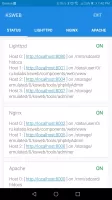
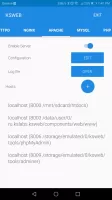
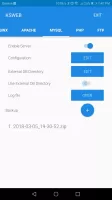
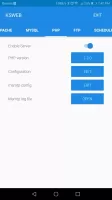
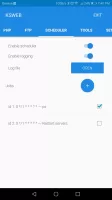
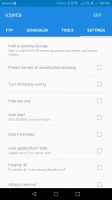
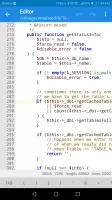
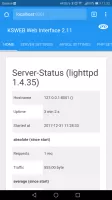
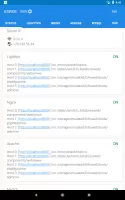
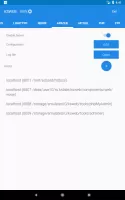
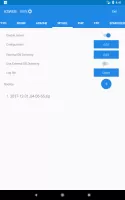
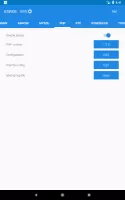
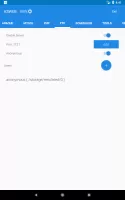
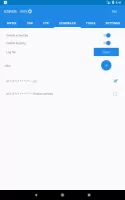
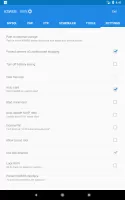
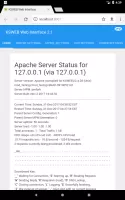
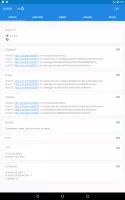
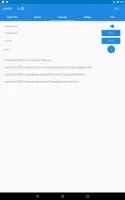
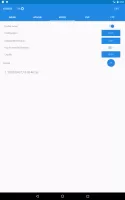
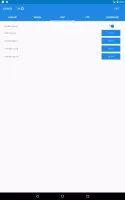
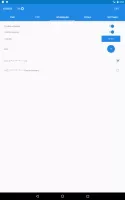
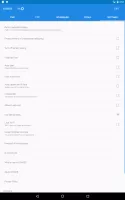
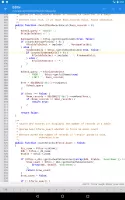
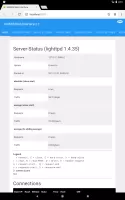

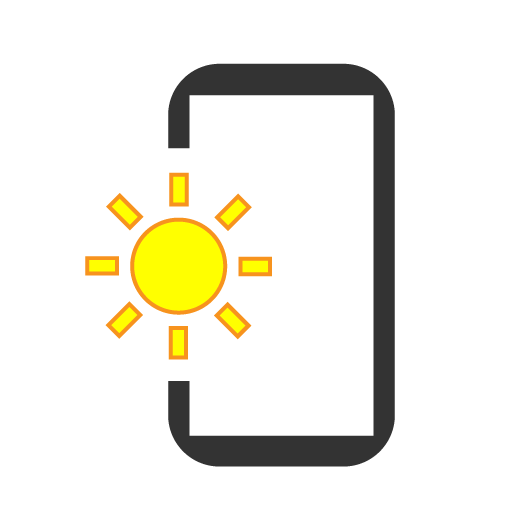
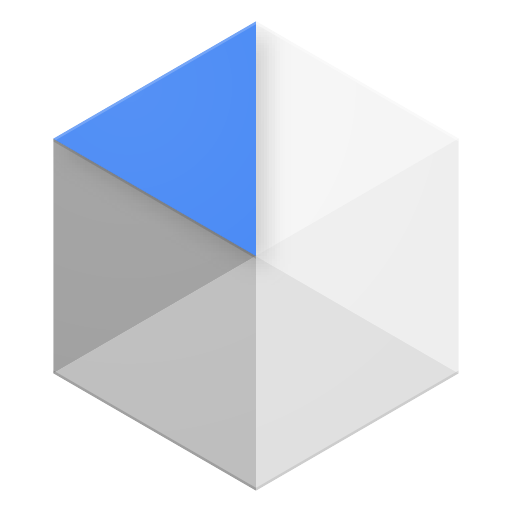
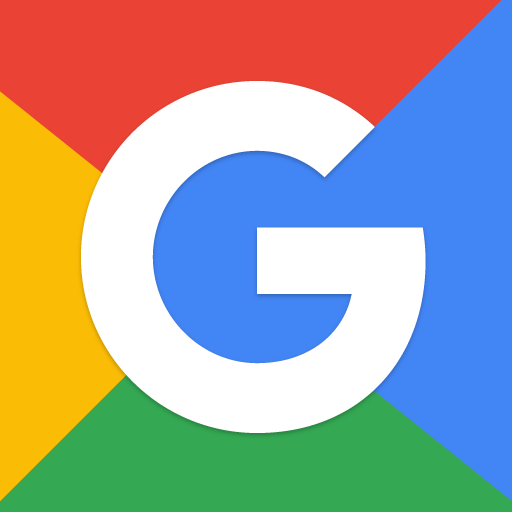
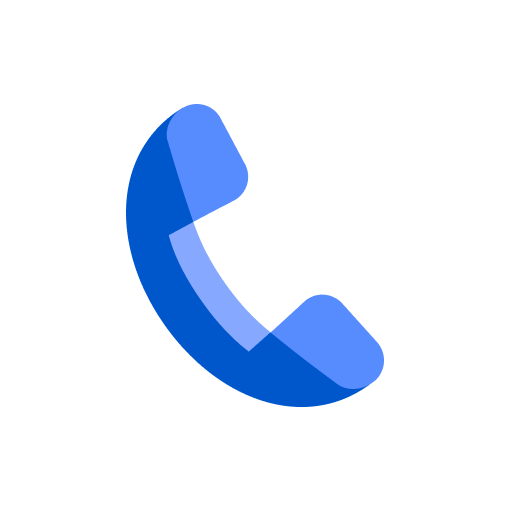









Convenient for testing websites on mobile devices
Lightweight and powerful web server solution
Offers multiple web servers including Apache, PHP, and MySQL
User-friendly configuration options
Suitable for developers on the go
Allows working without needing a desktop environment
Affordable price for the features offered
Can run a complete LAMP stack on Android devices
Good performance on various Android devices
Short trial period creates frustration for new users
Issues with background execution causing hosted pages to stop responding
Limited support documentation and user manuals available
Some users experience problems with database connectivity
Occasional performance issues with editor for large scripts
Complex setup process for beginners
License verification issues, requiring internet connection
Lack of dark mode and customization options
Functions may not work consistently across different devices or Android versions