JLab - Custom Audio Control & Settings
Unlock your sound experience with full customization options, noise control, and safe listening features for JLab earbuds.
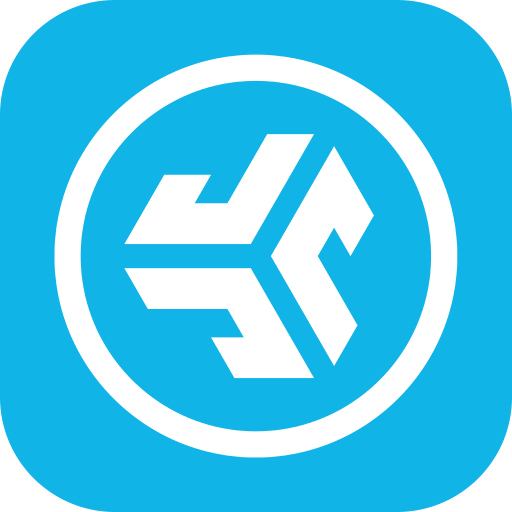
- 1.8.2.2 Version
- 2.9 Score
- 766K+ Downloads
- Free License
- 3+ Content Rating
Compatible Models:
GO Pop+
GO Sport+
JBuds Air Pro
JBuds Air Pro ANC
JBuds Air ANC (Gen 2)
JBuds ANC 3
JBuds Air Sport (Gen 3)
JBuds Mini
Work Buds
Epic Air ANC (Gen 2)
Epic Air Sport (Gen 2)
Epic Lab Edition
GO Work (Gen 2)
JBuds Lux ANC
JBuds Sport ANC 4
Rewind 2
Flex
Studio+
Studio Pro+
Epic Work ANC
JBuds Open Sport
GO Pop ANC
Epic Sport ANC 3
Epic Open Sport
GO Pods ANC
JBuds Pods ANC
GO Lux ANC
Epic Lux Lab Edition
Studio 2
The updated JLab app allows for extensive personalization of all compatible models. You can modify Noise Control features, Be Aware settings, touch controls, safe listening levels, and sound according to your liking, or utilize the presets like JLab Signature, Balanced, or Bass Boost. Additionally, you will receive software updates as they become available.
Active Noise Cancellation Control
Through the new JLab App, you gain the ability to enhance active noise cancellation from off to maximum ANC on earbuds that support this feature, whereas directly from the earbuds you can only toggle between on or off.
Be Aware Audio
Let the ambient sounds in with ease. The JLab App enables you to fine-tune how much outside noise you allow by modifying your Be Aware settings. (Applicable to Be Aware Compatible earbuds only)
EQ Customization
Refine your audio experience by changing the equalizer settings. JLab devices come with three preset options known as Custom EQ3 Sound, offering JLab Signature, Balanced, and Bass Boost, alongside a fourth 'Custom' option. With the JLab App, you can experiment with and create your personalized equalizer settings by adjusting Bass (200, 280, 400 Hz), Mid-Range (550, 770, 1000, 2000 Hz), and Treble (4000, 8000, 16000 Hz) frequencies.
Custom Controls
JLab products include controls in each earbud for managing volume, skipping tracks, play/pause functions, and more. You can further personalize these settings through the app if desired.
Safe Hearing
Newer JLab models will now incorporate Safe Hearing technology. You can switch between the standard output levels of 95 dB or a safer 85 dB for a better listening experience.
How To: Pair Your Headphones, Earbuds to your iPhone or Smartphone
Bluetooth can be tricky sometimes, we get it. It's an evolving technology that is always improving. However, it's still reliable and fun and avoids the fuss of tangled wires (thankfully). Bluetooth technology gives you more mobility to get rid of headphone jacks and be able to easily take phone calls, listen to music, and more. Check out the settings to connect your headphones or earbuds to your smartphone like iPhones, Samsungs, Androids, and more.
True Wireless:
Here's how to pair your true wireless earbuds to a device. While this example and video below shows our JBuds Air Executive as an example, the steps will apply to other true wireless earbuds to start the pairing and put them in pairing mode.
Here's more specific guides for other earbud products, so you can check the instructions and begin bluetooth pairing:
General Pairing Steps:
Open the case and remove the pull tab and take the earbuds out of the charging case
Once they are out one earbud blinks blue and white indicating that they are ready to pair to your device
Turn on bluetooth on your device and select your device name
You will hear a voice prompt saying "Bluetooth Connected" followed by blinking white lights on indicating that you are connected
Now when the earbuds are taken out of their earbuds case they will auto power on and reconnect to your device
When connecting to a new device or when you are having trouble connecting make sure Bluetooth is turned off or disconnected on any previously connected device
Pairing Based on Earbud Model Name / Model Number:
For a reference of all models feel free to check out our Manual Page.
GO Air Pop & GO Air Tones
Remove tab and close door.

Red light indicates charge. Remove Earbuds from case.

One earbud will blink blue/white which is our bluetooth icon indicating ready to pair your device.

Select Device Name in your device's Bluetooth menu settings to connect. Make sure you turn on bluetooth. Voice prompt "You're connected" followed by blinking white lights will indicate you are connected. 
GO Air
Remove pull tab. The charging case light will start pulsing blue.

Remove earbuds by pulling straight up or from the side.

One earbud will blink blue/white indicating ready to pair to your device.

Select "JLab GO Air" in your device's Bluetooth settings to connect. Voice prompt "You're connected" followed by solid white lights will indicate you are connected.

Epic Air ANC (Active Noise Cancelling)
Take earbuds out of the charging case and remove stickers

Press and hold 3+ seconds on each earbud. Blinking blue and white light on one earbud will indicate ready to pair to your device.

Select "JLab Epic Air ANC" in your device settings. Voice prompt "Bluetooth connected" followed by solid white lights will indicate you are connected.

Epic Air Sport ANC (Active Noise Cancelling)
Take earbuds out of the charging case and remove stickers.

Press and hold 3+ seconds on each earbud. Blinking blue and white light on one earbud will indicate ready to pair to your device.

Select "Epic Air Sport ANC" in your device settings. Voice prompt "Bluetooth connected" followed by solid white lights will indicate you are connected.

JBuds Air Pro
Take earbuds out of case and remove stickers. Place earbuds back in case and close door.

Blue lights on case indicates charging. Remove earbuds from case.

One earbud will blink blue/white indicating ready to pair to your device. Select "JLab JBuds Air Pro" in your device's bluetooth settings. 
JBuds Air & JBuds Air ANC (Active Noise Cancelling)
Auto-Connecting Earbuds: Press and hold the power button both buttons 3+ seconds to power ON. One earbud blinks blue/white indicating ready to pair to your device.

Connecting to Bluetooth: Select Device Name in your device settings. Voice prompt "Bluetooth connected" followed by solid white lights will indicate you are connected.

JBuds Air Sport
Auto-Connecting Earbuds: Take earbuds out of the charging case and remove stickers. Press and hold both touch sensors 3+ seconds to turn ON. One earbud turns solid white and the other earbud blinks blue/white indicating ready to pair to your device.

Connecting to Bluetooth: Select "JLab JBuds Air Sport" in your device settings. Voice prompt "Bluetooth connected" followed by solid white lights will indicate you are connected. 
JBuds Air Executive
Auto-Connecting Earbuds: Take earbuds out of the charging case and remove stickers. Press and hold both touch sensors 3+ seconds to turn ON. One earbud turns solid white and the other earbud blinks blue/white indicating ready to pair to your device.

- Version1.8.2.2
- UpdateAug 15, 2025
- DeveloperJLab Audio
- CategoryTools
- Requires AndroidAndroid 6+
- Downloads766K+
- Package Namecom.jlab.app
- Signaturee15f286115b5942e1755e8a989244a92
- Available on
- ReportFlag as inappropriate
-
NameSizeDownload
-
26.50 MB
-
22.79 MB
-
21.68 MB


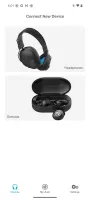
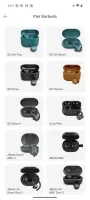
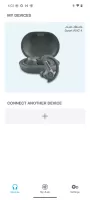
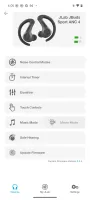
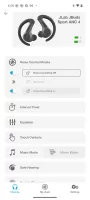
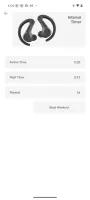
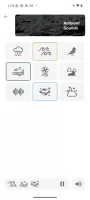
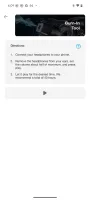
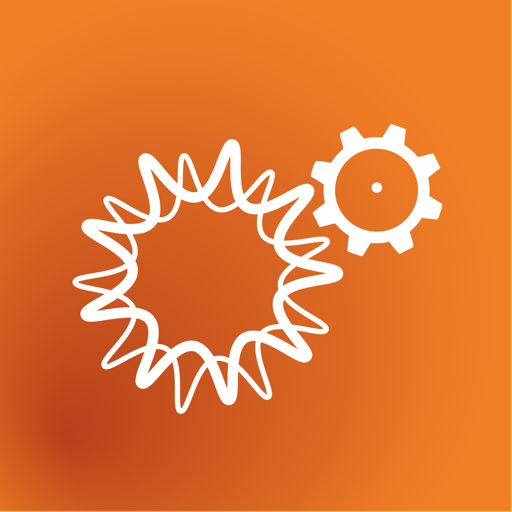

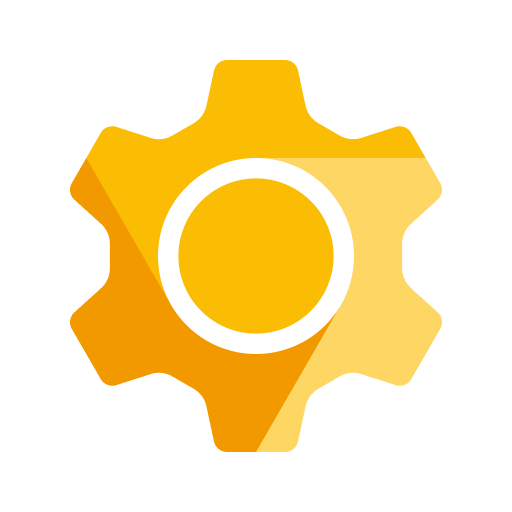

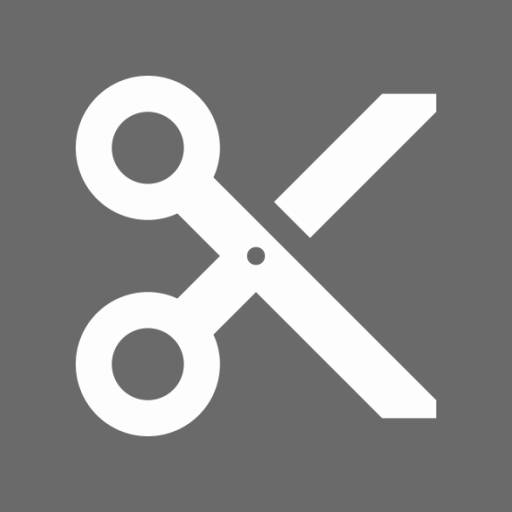







Customizable audio settings
Innovative ambient sound features
User-friendly interface
Easy setup and pairing process
Improved battery life
Great sound quality
Compatibility with multiple JLab devices
Regular updates for fixes and improvements
Spam promotional notifications overwhelming user experience
Limited support for older models
Required app complicates basic Bluetooth functions
Inconsistent connection issues with earbuds
Frustrating touch control functionality
Lack of customization options for certain models
Notifications manager doesn't categorize alerts effectively
Poor customer service response for technical issues