IBM MaaS360 Mail - Secure Mail & Calendar
Access corporate mail & calendar on-the-go, manage meetings, and stay organized effortlessly with smart features.
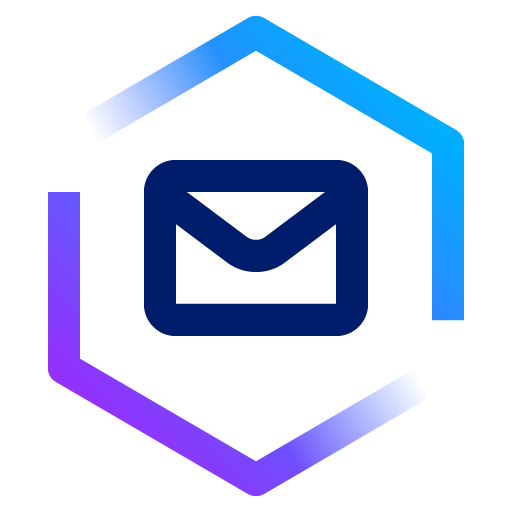
- 8.60 Version
- 1.0 Score
- 353K+ Downloads
- Free License
- 3+ Content Rating
IBM MaaS360 Mail allows secure access to corporate Mail, Calendar, and Contacts on Android devices.
Highlighted Features:
> Effortlessly read and reply to corporate email
> Organize your inbox using Smart Folders for specific message types, such as unread emails
> Easily manage your Out of Office settings directly from your mobile device
> Oversee your schedule by viewing, modifying, and creating meetings
> Utilize a scheduling feature to quickly check the availability of colleagues while on the move
> Send meeting invitations to include additional participants
> Access both personal and company address books to make calls and send messages
Note: To use this application, an IBM MaaS360 account is necessary. If your organization employs IBM MaaS360, please reach out to your help desk for assistance.
Managing corporate email messages in MaaS360 Secure Mobile Mail
Procedure
1.On the iOS device, tap the IBM® MaaS360 Secure Container icon ![]() , and tap the Email icon
, and tap the Email icon ![]() .
.
The screen adapts to the device type (smartphone or tablet) and orientation (portrait or landscape) when the MaaS360 Secure Mobile Mail Inbox is displayed.
The MaaS360 Secure Mobile Mail Inbox works similar to the inbox for your personal email account. Swipe left to view the More, Flag/Unflag, and Delete icons or swipe right to mark the email message as Unread.
2.Tap the More icon to complete any of the following actions on the email message.
Mark an email message as Read.
Reply to the sender of the email message.
Reply to the sender and the receivers of the email message.
Forward the email message.
Move the message to a folder in your MaaS360 Secure Mobile Mail container.
Set a reminder to respond to the email message.
3.Tap an email message.
The contents of the email message are displayed on your screen.
4.Choose one of the following options.
Use the Quick Switch icons to quickly access other features or apps in the IBM MaaS360 app container.
a.Tap the ![]() Quick Switch icon. The list of Quick Switch icons is displayed.
Quick Switch icon. The list of Quick Switch icons is displayed.
| Icon | Description |
|---|---|
| Lock | Locks the MaaS360 Secure Mobile Mail container, and displays the log-in screen. |
| Folder | Accesses IBM MaaS360 Mobile Content Management (Docs). |
| Contacts | Accesses your contacts. |
| Cancel | Cancels your action and returns to the list of email messages. |
| Calendar | Accesses your calendar. |
| Inbox | Accesses your MaaS360 Secure Mobile Mail Inbox. |
b.To change the location of the Quick Switch icons, follow the steps.
Tap the Settings icon ![]() .
.
Tap Quick Switch Alignment.
Tap Left, Right, or Hide.
To return to the MaaS360 Secure Mobile Mail container, tap the ![]() Return icon.
Return icon.
| Icon | Description |
|---|---|
| Inbox | (Tablets only) Displays the email message in full screen mode. |
| Previous | Displays the previous email message from the list of messages. |
| Next | Displays the next email message in the list of messages. |
| Flag | Flags the email message. |
| Folder | Moves the email message to a folder. |
| Trash | Deletes the email message. |
| Reply | Creates a reply to the email message. |
| Pencil | Creates an email message. |
To organize email messages by conversations or threads, follow the steps.
a.Tap the email message in the MaaS360 Secure Mobile Mail Inbox to view all the email messages in the thread.
b.Tap the checkmark next to the email message to delete that email message from the thread.
c.To disable organizing email messages by thread, follow the steps.
Tap the Settings icon ![]() .
.
Tap Mail, Contacts, Calendars, Tasks.
Disable Organize by Thread.
To organize email messages by folder type, tap the MaaS360 Secure Mobile Mail Inbox icon to view a list of folders, and then tap the individual folder to view the content of that folder.
Managing corporate email messages in MaaS360 Secure Mobile Mail for Android
Manage your corporate email messages in the MaaS360 Secure Mobile Mail app on Android devices.
Procedure
1.Tap the IBM MaaS360 Secure Container icon ![]() , and tap the Email icon
, and tap the Email icon ![]() .
.
2.The MaaS360 Secure Mobile Mail Inbox adjusts based on your device type (smartphone or tablet) and screen orientation (portrait or landscape).
3.The swipe actions on a received email are as follows.
Swipe left to delete the email.
Swipe right to mark the email as read.
4.Tap the More icon (⋮) for more email actions.
Email Management Options
|
Option |
Description |
|---|---|
|
Filter |
Opens the Email Filter settings, allowing users to filter emails by Unread, Flagged, Emails with attachments, Emails from favorites, Emails addressed to "To: Me" or "CC: Me". |
|
Sort By |
Sorts emails in the Inbox based on the following: |
|
Add Widget |
Adds a MaaS360 Secure Email Folders Widget (3x2) to the device’s home screen based on the user’s selection. |
Email View Options
When you open an email, the following actions are available.
| Icon | Description |
|---|---|
| Reply | Replies to the sender of the email. |
| Reply All | Replies to all recipients in the email. |
| Forward | Forwards the email to another recipient. |
| Flag | Flags the email for follow-up. |
| Trash | Prompts for confirmation before deleting the email. Tap OK to remove it from the inbox. |
More Options (⋮) in the Email View
Mark as Unread: Marks the email as unread.
Move: Move the email to another folder.
Print: Opens the device’s native print menu (if not restricted by IBM MaaS360 policies).
Search in Email: Searches for a specific text within the email.
Send as Attachment: Attaches the email in .eml format to a new email.
Create Event: Creates a calendar event with the email body as event details.
Hamburger Icon: Provides quick access to the following.
Email folders (Quick List & All Folders)
Email settings for further customization
- Version8.60
- UpdateMay 28, 2025
- DeveloperIBM MaaS360
- CategoryBusiness
- Requires AndroidAndroid 7.0+
- Downloads353K+
- Package Namecom.fiberlink.maas360.android.pim
- Signature28a925a8ad2e6a77337fbf686ea4471a
- Available on
- ReportFlag as inappropriate
-
NameSizeDownload
-
25.05 MB
-
24.54 MB
-
23.96 MB


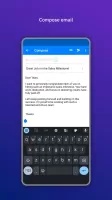
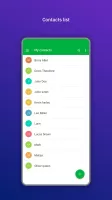
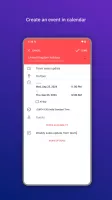
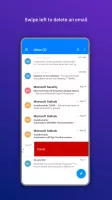
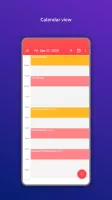
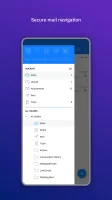
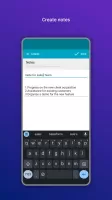
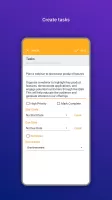
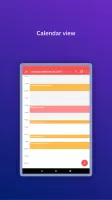
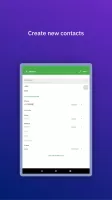
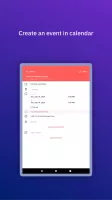
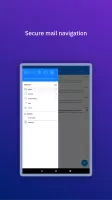
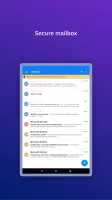
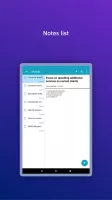
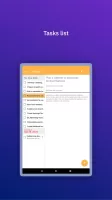
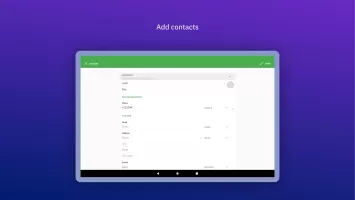
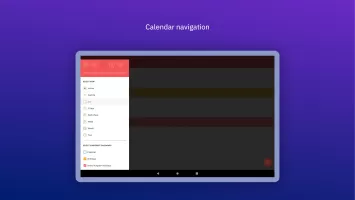
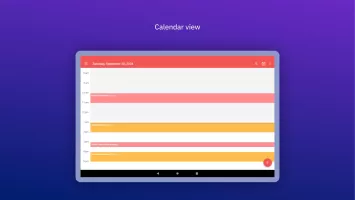
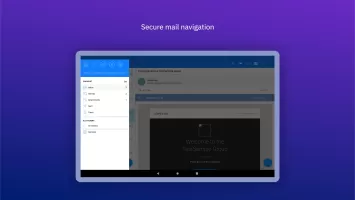
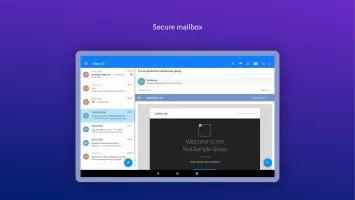
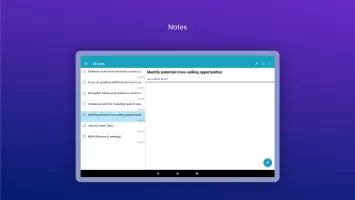
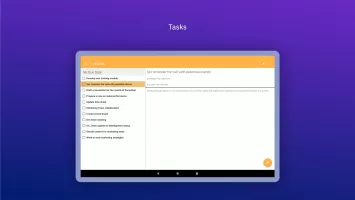
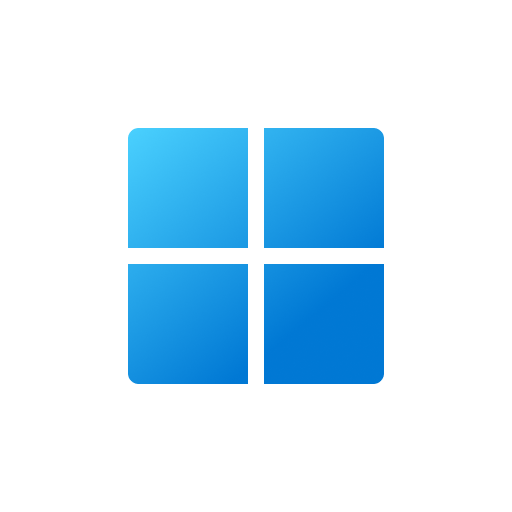
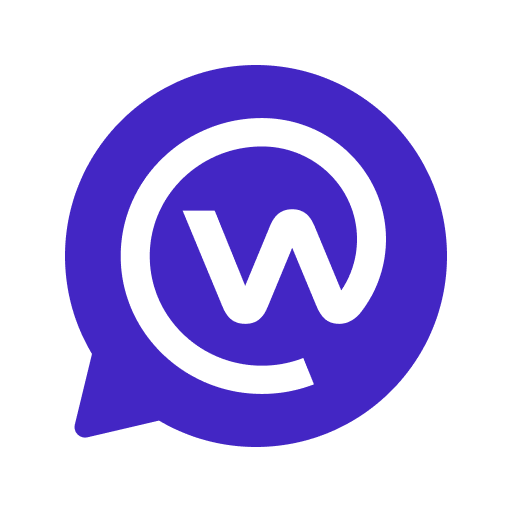
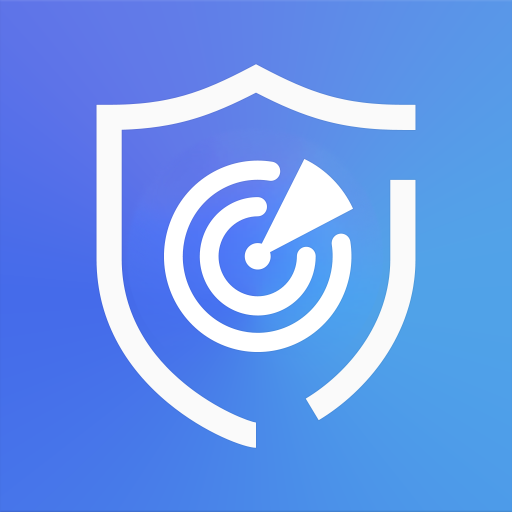


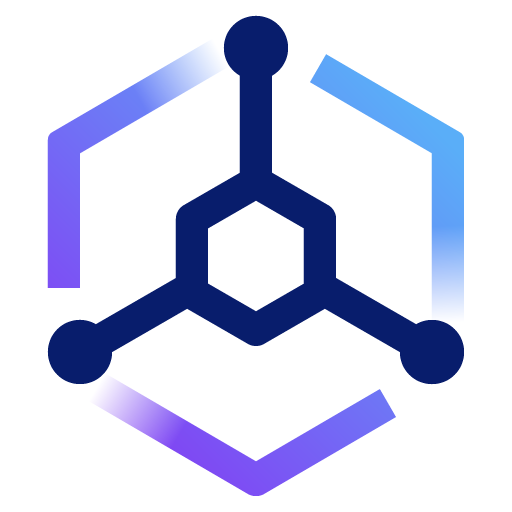















Easy access to corporate emails
Enhanced security for sensitive information
Centralized management for IT departments
Rich Text Editing features
Sync functionality with calendar events
Support for multiple email accounts
Continuous updates and support from developers
Frequent crashes and instability
Poor user interface and experience
Difficulty managing email (e.g., deleting, searching)
Inconsistent notification delivery
Complicated password update process
App disappearing or not showing in launcher
Issues with syncing and server connection
Lack of essential features like selection filters