DS cam - Monitor security cameras
Securely monitor and control your surveillance cameras from your Android device

- 3.11.0 Version
- 4.3 Score
- 600K+ Downloads
- Free License
- 3+ Content Rating
To utilize this app, you need to possess a Synology NAS and have the latest Surveillance Station 9.1.0 installed to access all features*.
DS cam allows users to monitor and receive alert notifications from their surveillance cameras linked to a Synology DiskStation. Key functionalities like PTZ, patrols, or lens control provide precise camera management in real-time. Moreover, advanced filters facilitate easy identification of specific events within lengthy recording lists. Users can also execute essential management operations such as disabling a camera, unlocking, and deleting snapshots.
Account FAQs
I cannot sign in to Synology Account. What can I do?
Please try the following to troubleshoot the issue:
Check if the email address and password you entered are correct.
Check if the email address you entered have been registered as a Synology Account. If not, please click here to register your email as a Synology Account.
If you forgot your password, please reset it here. We recommend setting a simple test password to make sure you can sign in to Synology Account first, and then reset a safer password once the login is successful.
Try clearing your browser's cache or disabling third-party software with password memory features. The wrong password may have been memorized and repeatedly entered, leading to the login failure.
If you have enabled the two-step authentication for your Synology Account, make sure the verification code generated by the Synology Secure SignIn app (iOS/Android) is entered correctly before it expires.
2-factor authentication Set Up Guide
1. Sign in to your Synology Account
When asked for the two-factor authentication, continue to sign in to your Synology Account through one of the following methods:
Use a Recovery Code
After entering your password, click Try another method > Enter your recovery code. Use the recovery code generated at the time you set up two-factor authentication.
For instructions on using your recovery code to sign in, go to the How do I recover my Synology Account article.

Use SMS to sign in
After entering your password, click Try another method > Get a verification code from your phone (SMS). Enter the phone number used to set up your Synology Account to receive a verification code via SMS.

Use a trusted device
Sign in using a trusted device that you ticked Skip the Two-Factor Authentication on this device during a previous sign-in. You can access your account without an authentication code generated by your mobile device.
This method may not work if you recently cleared cookies from the browser on that device.

2. To disable 2-Factor Authentication
Go to Security, click on the ellipsis under the 2-Factor Authenication section.
Click Turn off 2-Factor Authenication and follow the wizard.
We recommend turning on 2-factor authenication on to increase your Synology Account's security.

3. Contact Support
If none of the above works, fill in an inquiry sheet with the email address you used to sign up for the Synology Account.
After submitting the sheet, you will receive an email with the subject line "Synology Inquiry Ticket: #xxxxxx" within a few minutes. Please reply to the email with the following information:
The model name and serial number registered under your Synology Account.
Find the label indicating the serial number at the rear or bottom of your Synology NAS.
Take a picture of the label along with your Synology NAS.
After verifying your identity, we will help you turn off your 2-factor authentication.
- Version3.11.0
- UpdateApr 09, 2025
- DeveloperSynology Inc.
- CategoryProductivity
- Requires AndroidAndroid 8.0+
- Downloads600K+
- Package Namecom.synology.DScam
- Signaturebf47c9100bbbb540ee1d700f636b10b6
- Available on
- ReportFlag as inappropriate
-
NameSizeDownload
-
104.04 MB
-
102.80 MB
-
103.57 MB



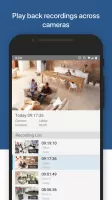
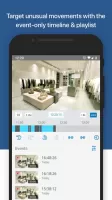
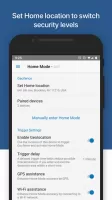
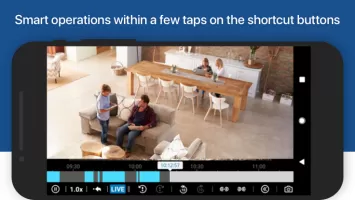
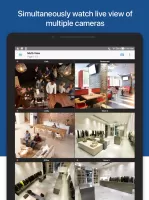
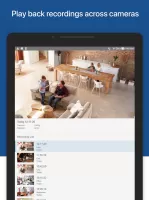
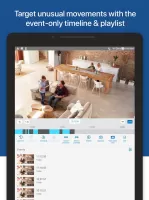
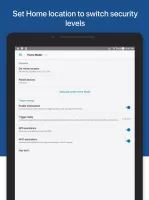
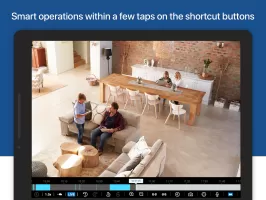
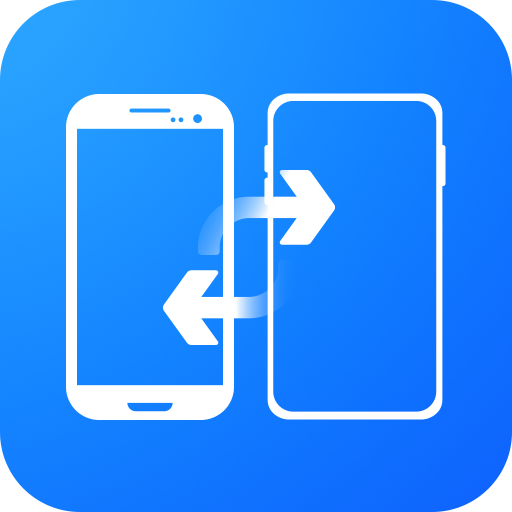
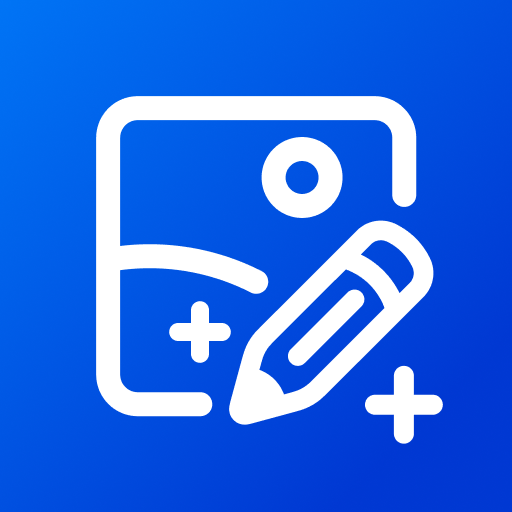
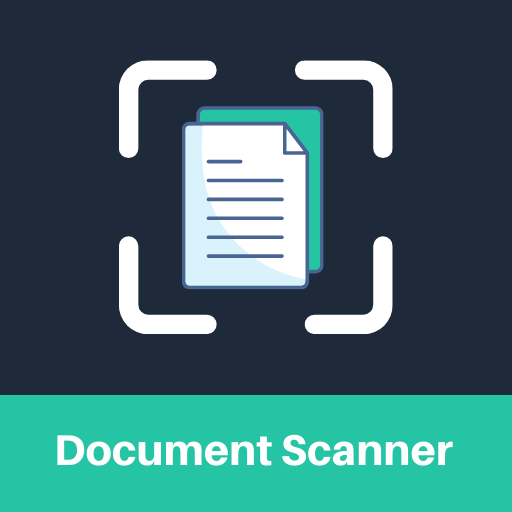
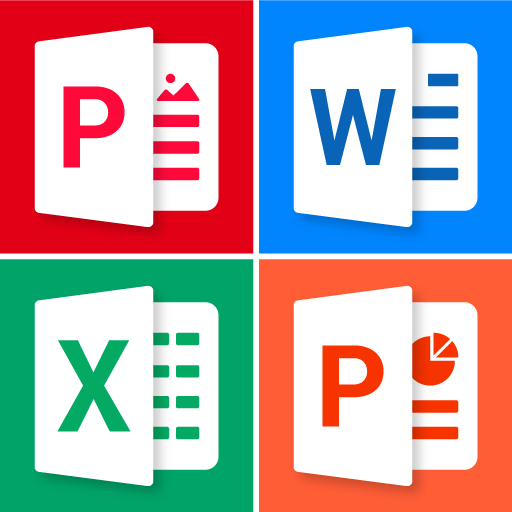

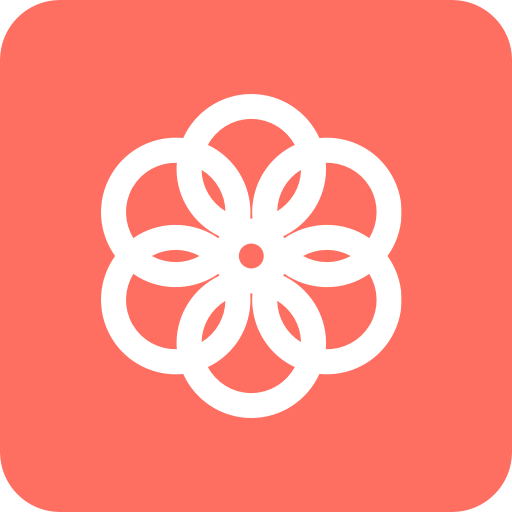
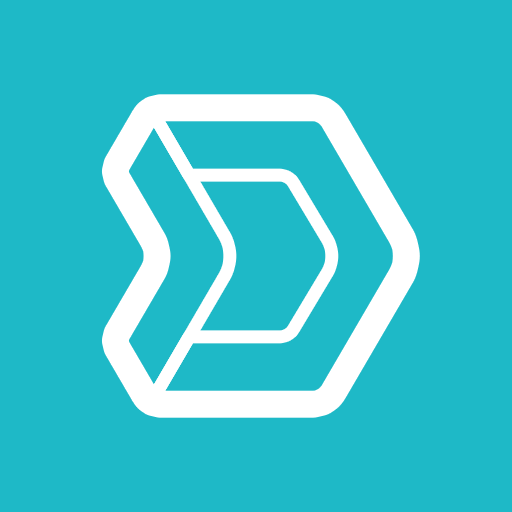







Outstanding and surveillance experience
Stable even with many concurrent streams
support cut to some hardware decoding
Fails to play any recordings
no option available to use an external browser