Dnevnik.ru - Russian news aggregator
Stay organized with schedules, tasks, and grades all in one app.

- 8.4.1 Version
- 3.2 Score
- 3M+ Downloads
- In-app purchases License
- 3+ Content Rating
Dnevnik.ru is a mobile application for parents, where the basic version complements the use of the website, and the PRO version allows you to completely abandon the site and save time.
With the Dnevnik.ru app:
- Get all information about school on one screen
- Receive push notifications about announcements and grades
- Interact with teachers and parents through announcements
- View detailed academic performance reports
- Stay on top of important assignments and receive grade forecasts
- Track progress of homework completion
- One subscription now covers the whole family and all devices
Discover Dnevnik.ru
Dnevnik.ru is a tool with which you can monitor the academic performance of your children at school. From a well-structured interface, you can monitor the progress of each child at all times in each subject he or she is taking.
On Dnevnik.ru, you can add profiles for several students to consult their grades separately. In the same way, this tool lets you contact the teachers on your smartphone and engage in conversations without the need for in-person meetings.
Another stand-out aspect of Dnevnik.ru is that this app lets you track your kids on their way to school. By means of a map, you can indicate the public transportation stops on the way to the school and manage any unexpected interruptions.
Dnevnik.ru is a great way for parents to keep track of their children's activity at school. In addition to ensuring that your children attend class, you can contact teachers whenever you want for feedback on your child's academic performance over the course of the semester.
User Guide
How to return classes to the previous school period
If a class was mistakenly transferred two (or more) academic years ahead and ended up, for example, in the next academic year , the administrator of the educational organization can return the class back. To do this, you must:
- open the section “Administration” – “List of classes”;
- use the arrow to switch to the year in which the classes are located, for example the next (2025/2026) academic year;
- click on the name of the incorrectly transferred class and select “Transfer to archive” on the right side of the screen;
- When archiving, indicate the membership end date within the 2025/2026 academic year, for example 01.08.2025. The order number and type are not required;
- confirm archiving;
- go to the original academic year and restore from the archive the class to which students need to be returned;
- then open the section "Administration" - "List of people" - "Archive" tab. All students of the mistakenly transferred class will be there. You can also enter the class profile in the current academic year, go to the "Students" tab - "Were in class".
To reinstate students, it is necessary:
- click on the name of the first student in the class who was expelled;
- on the right side of the screen, select “Restore from archive”, specify the correct class, academic year and the type of restoration “Due to error”;
- repeat the above procedure with each student;
- After the restoration of students is complete, it is necessary to delete the empty class profile from the next academic year.
What to do with 1st grade? (additional holidays)
There are two main ways to arrange vacations for first grades in the System. Both options are correct and recommended for use.
Note: during additional holidays, first grades will see a decrease in the "Schedule Fullness" parameter in reports for any of the selected methods of holiday registration. This is the correct logic for generating the report and does not indicate low quality of employee work.
Creating a separate reporting period for first grades
At the beginning of the school year, it is necessary to create a separate reporting period for the first classes ( "Administration" - "Schedule" block - "Reporting periods" - create a reporting period ), and mark the vacation week as holidays. In this case, the schedule for these days will not be published. The reporting period must be attached to the first classes on the class editing page ( "Administration" - "Classes" - select a specific class, specify the reporting period created for it in the settings ).

Removing lessons from the vacation week in the schedule
If the reporting period was not created for the first grades in advance, it is necessary to delete the lessons that fall on the vacation week for the entire first parallel.
To do this, go to the "Education" section - "Schedule" - select a specific class, use the arrows to switch to the vacation week - click on the "Clear" button.
Note: If a specific week is selected in the schedule, then after clicking the "Clear" button, the schedule for this week will be deleted. When selecting a schedule for a quarter/semester (link "Schedule for the entire period"), the "Clear" button will delete the schedule for the entire quarter!

You can read about the options for deleting a lesson and clearing the week in the instructions for the Schedule module.
A guide to converting grades from other systems to a 5-point system
Below is the accepted correspondence of the assessment systems to the 5-point assessment system:

Note: Each rating scale can be assigned values:
“ZCh”, “NZ” - “Pass”, “Fail”;
"OSV" - exemption from certification;
"N/A" - not certified.
- Version8.4.1
- UpdateOct 12, 2024
- DeveloperDnevnik.ru
- CategoryEducation
- Requires AndroidAndroid 6+
- Downloads3M+
- Package Nameru.dnevnik.app
- Signature61c45484808ade46813acf99467eca01
- Available on
- ReportFlag as inappropriate
-
NameSizeDownload
-
71.00 MB
-
70.98 MB
-
71.18 MB


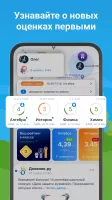
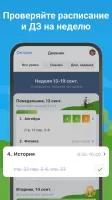



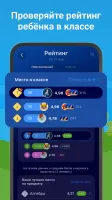
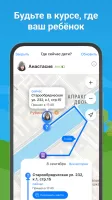
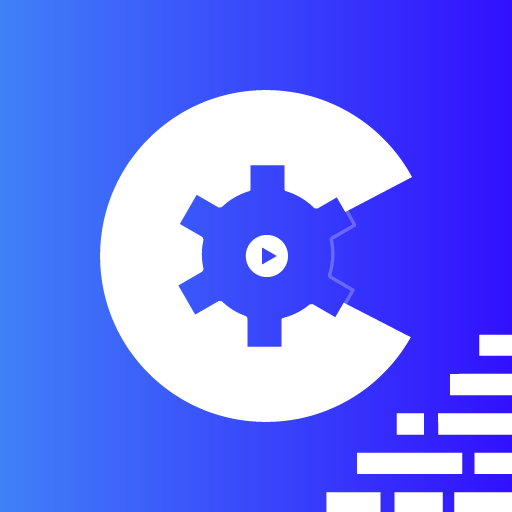
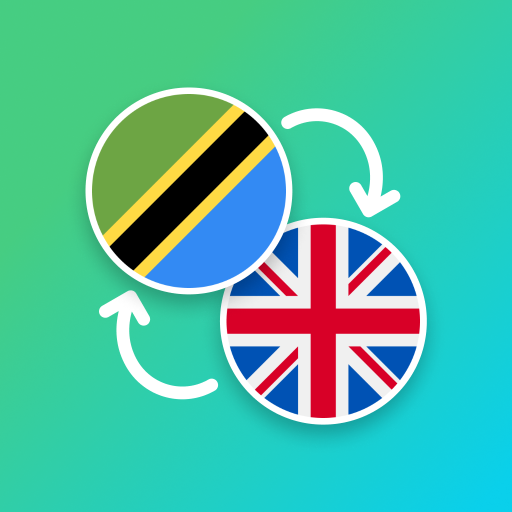










kids friendly interface
motivative functions
more instructions suggested