Confluence Cloud - Team collaboration & knowledge sharing
Unlock seamless teamwork with real-time editing, instant notifications, and effortless idea capture wherever you are.
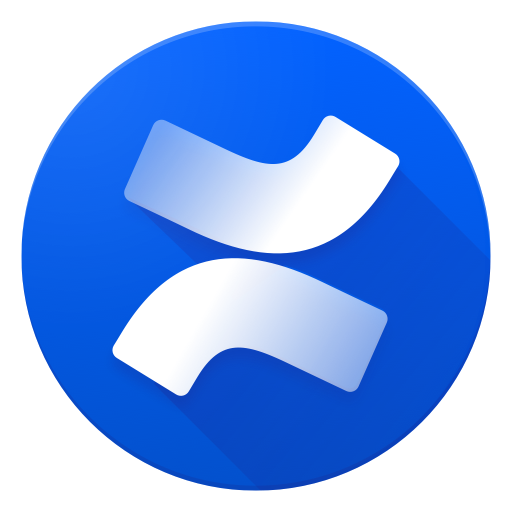
- 4.1.447 Version
- 3.1 Score
- 608K+ Downloads
- Free License
- 3+ Content Rating
Confluence serves as your team workspace that supports remote collaboration and knowledge sharing. The Confluence Cloud application allows you to quickly note down your ideas, create and modify pages, and work together with your colleagues from almost any location.
FEATURES
STAY INFORMED
• Receive alerts for activities on pages, such as mentions, comments, tasks, reactions, and shares
• Search throughout your entire site for essential information
• Navigate any space within your site easily
MAINTAIN TEAM CONNECTION
• Keep up-to-date with your team's activities through the Activity Feed
• Read and share content directly within the app
ENCOURAGE CONTINUOUS DISCUSSIONS
• Respond to your team's contributions with likes, comments, or shares to enhance project momentum
• Utilize an @ mention to quickly draw attention to specific pages
CATCH INSPIRATION AS IT HAPPENS
• Write down thoughts and ideas whenever they occur to you
• Add or update tables directly using your mobile device
• Create, edit, and share pages in real-time
RESUME EASILY WHERE YOU LEFT OFF
• Quickly locate recent work to advance your projects
• Access starred pages to review critical information
UPLOAD PHOTOS OR VIDEOS IN AN INSTANT
• Capture images or videos and integrate them into a page from your device
COLLABORATE EFFECTIVELY ON PROJECTS
• Get a comprehensive view of activities across all of your Atlassian tools efficiently
• Click on a Jira link to be redirected to the Jira application
• Share pages via Slack directly from the Confluence application
This application is specifically designed for cloud environments. If you're unable to log in, please verify with your Confluence administrator that you are indeed using a cloud instance. For self-hosted (server) setups, please opt for the Confluence Server app.
Guides
Use Confluence for technical documentation
Confluence is a flexible platform with a range of features and add-ons that can help you capture, distribute, and update your technical documentation. Below are some tips to help you get your technical documentation space started, and to save you time and effort managing your documentation's life cycle.
Create your documentation space
To get your documentation started
1.Select Spaces in the Confluence sidebar, then View all spaces and select Create a space
2.Choose Documentation space (it'll give you a custom overview with a search box—the livesearch macro—to search just your documentation space, a recently updated macro, and a few other goodies) and hit Next
3.Give your space a name and click Create
Confluence will automatically create the space key and create the space overview. Customize the overview at any time—what it looks like is completely up to you!
Save time by reusing content
If there's something you're going to use multiple times in your documentation space – whether it's a word, sentence, or paragraph; an image; a product version number; or anything else – you can create it once and include it on as many pages as you like (or use it in the header and/or footer). Inclusions not only save you typing the same thing many times, they also make it easier when things change – it's much better to update the info in one place than 47!
There are three macros that allow you to re-use content:
1.The Excerpt macro to define a re-usable section, or 'excerpt', on a page – add content inside this macro, and you can reuse it on as many pages as you like.
2.The Excerpt Include macro (excerpt-include) to include the contents of an excerpt on another page.
3.The Include Page macro (include) to include the entire content of a page on another page.
For example, let's say you create release notes for each major release of your product, and you want to include the intro from each release notes page on a 'what's new' page. Place each release notes intro in an Excerpt macro, then add an Excerpt Include macro for each set of release notes to the what's new page. Your intros will magically appear on the what's new page, and if you update the release notes it'll automatically update the what's new.
1.Excerpts: the intros to these pages are in excerpt macros.
2.Excerpt include: these are excerpt include macros.
Another example is one of the ways we use the Include Page macro. Whenever the ellipsis appears in our documentation—for example, go to > Copy—it's actually an Include Page macro. We have a page with just that image on it, so we can include it whenever we need an ellipsis.
Why do we do use an Include Page macro for one tiny image? Well, just in case that UI element is ever changed. If we attach the image to every page, there might be 50 pages we need to update when things change; if we use an Include Page macro, we update once and it's changed everywhere. Doing it this way also allows us to know how many pages we're using the image on. By going to > Page Information, we can see how many incoming links there are to this page, and that tells us how many pages use the image.
Create an inclusions library (optional)
You can include content from any Confluence page, but you may want to create an 'inclusions library' to hold content that's specifically for re-use. The inclusions library isn't a specific feature of Confluence; the pages in the inclusions library are just like any other Confluence page. This is just a technique you can use if you want a place to store content that's specifically for re-use.
To create your inclusions library:
1.Select Create and create a new page in your space.
2.Enter a suitable title. We use '_ConfluenceInclusions' (the underscore before the title helps to let people know this page is special).
3.Enter some content, and Publish the page. We enter text explaining the purpose of the inclusions library and how to re-use the content.
4.Next to your space's name in the sidebar, select More actions (•••), then Space settings.
5.Open the Content menuand select Reorder.
6.Select the angled bracket > to expand the page tree.
7.Drag your new page above the space overview.
8.Go to your new inclusions page, and choose Create to add child pages containing your re-usable content.
9.Inclusions library location: drag your inclusions library above the rest of your documentation.
Because you've moved the pages to the "root" of the space, they won't appear in the Pages section of your space. The pages will be picked up by other searches though, as they're normal Confluence pages.
Top navigation

Search — Find pages, live docs, spaces, and other content.
Create — Select to create a new page, live doc, database, Loom video, or whiteboard.
Chat — Chat with Rovo, powered by Atlassian Intelligence.
Notifications — Find out what's happening in spaces and items you watch in Confluence and activity like replies, mentions, and task assignments.
Help — Get online help, and find out what's new in your Atlassian Cloud apps.
Your profile and settings — Go to or create your personal space, adjust your Confluence settings, or provide feedback about your Confluence experience.
The sidebar

Expand/Collapse — Open and close the sidebar.
App switcher — Switch to other Atlassian Cloud apps, like Jira.
Confluence logo and name — Select to go to the Confluence For you page.
For you — Start your Confluence journey with easy access to important spaces, content, and updates.
Recent — Access items you’ve recently visited and worked on as well as drafts or starred items. Expand the filter controls to reduce the full list.
Today — Pages, live docs, blogs, and whiteboards you have viewed, including those that you’ve edited and commented on.
Worked on — Pages, live docs, blogs, and whiteboards you created, edited, and commented on; this includes drafts.
Owned by me — Pages, live docs, blogs, and whiteboards you own.
Starred — Easily return to your favorite content.
Spaces — Get to spaces you’ve recently visited and starred.
Apps — Access content from integrated apps like Calendars for Confluence.
More — Open additional options.
Teams — Find people you work with frequently
Drafts — Manage your unpublished pages and blogs.
Company Hub — Access your Company Hub. This is only shown if you organization has created and published a Company Hub. It may have a customized name unique to your org.
Customize sidebar — Customize the order of your sidebar.
- Version4.1.447
- UpdateMay 29, 2025
- DeveloperAtlassian
- CategoryProductivity
- Requires AndroidAndroid 9+
- Downloads608K+
- Package Namecom.atlassian.android.confluence.core
- Signature73533c00e5c6a945bd3097f614c48eab
- Available on
- ReportFlag as inappropriate
-
NameSizeDownload
-
80.67 MB
-
39.33 MB
-
27.05 MB


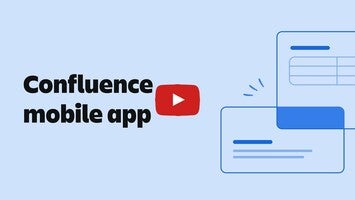
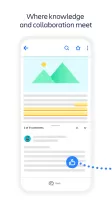
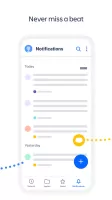
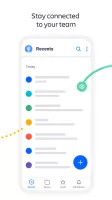
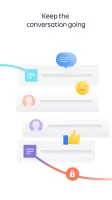
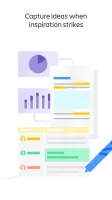
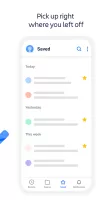
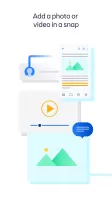
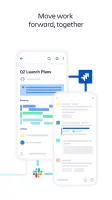

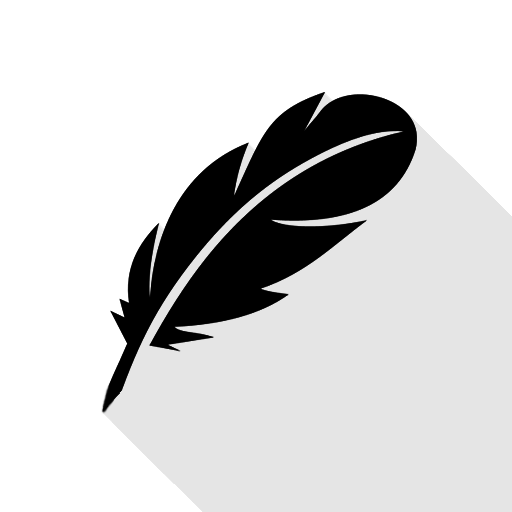

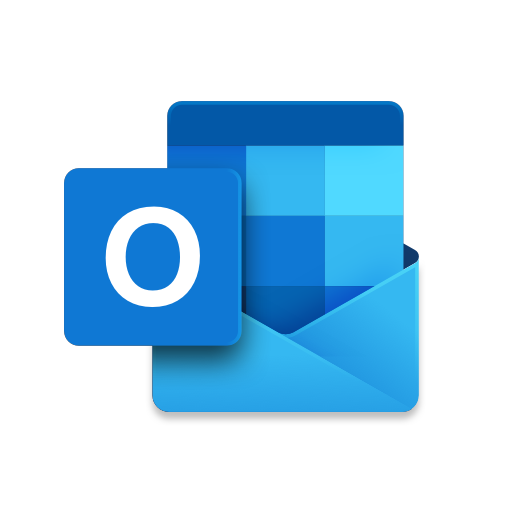

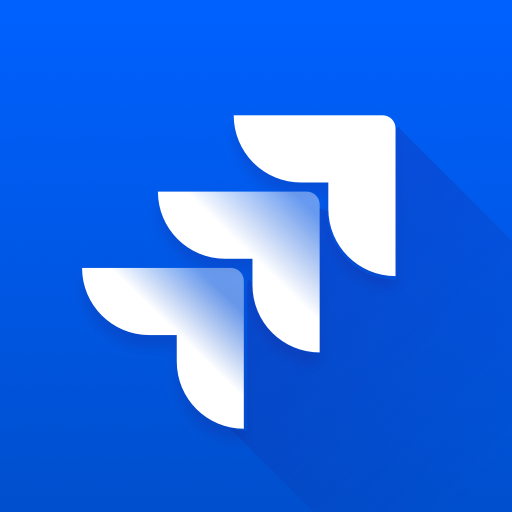
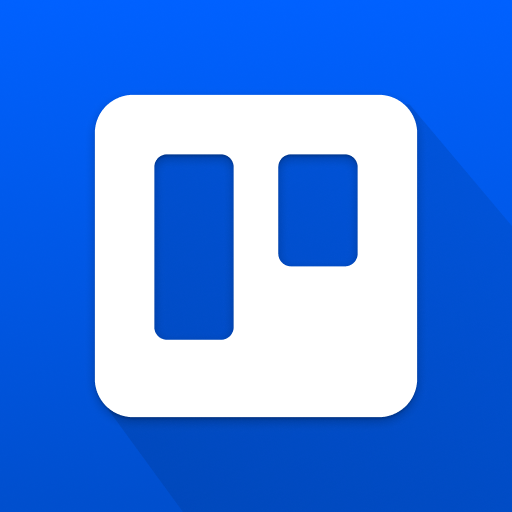






Useful for reviewing articles
Excellent for team collaboration
Straightforward navigation
Good for personal notes and searching content
Clean mobile presentation
Offers a lightweight experience for checking updates
Minimal interface reduces distractions
Supports Markdown for documentation
Useful integration with other Atlassian products
Consumes battery excessively
Poor comment functionality and navigation issues
Lacks features like drafts and template usage
Unresponsive and buggy user interface
Limited access for on-premise Confluence servers
Difficult to edit documents and insert tables
Slow performance and frequent freezing
Missing vital editing functionalities compared to the web version
Confusing notifications and account management issues