Belong - Simple plans & data
Experience hassle-free connectivity with straightforward pricing & generous data, all managed effortlessly online.

- 4.8.0 Version
- 1.0 Score
- 391K+ Downloads
- Free License
- 3+ Content Rating
About Belong
Mobile plan provider of the year 2025
Our floors have been littered with confetti since Finder announced we were their 2025 mobile plan provider of the year. We scored high across the board, with a clean 10 for trustworthiness and reliability, 8.8 for product (data and value) and 8.6 for customer experience.
Plans made for digital lives
Our lives are pretty online these days, and most people just want a simple, affordable way to get connected. So, we put the good stuff first (hello, unlimited home internet and mobile data banking). We don’t tie you down (seeya later, lock-in contracts). And we’re only a call, chat or email away if you need us.
Backed by Telstra
You might not have heard of Belong, but you probably know our mum and dad.
Telstra started Belong in 2013. The plan was to start a company that could offer the usual telco things at a lower price. That meant no stores or new phone deals, but the same great security and coverage – using parts of the Telstra mobile network.
Belong and Sydney Sixers are all about connection
Whether it’s getting bat on ball for 6 or texting a mate, how you connect matters. The Sydney Sixers are experts at putting bat to ball and we’re all about value-packed mobile, data and internet so you can stay in touch with friends and fam around Australia.
Features
1.Clear pricing, no hidden fees
Our focus is on simplicity: you won't encounter any undisclosed fees or surprises on your invoice. What you see is what you pay.
2.Ample data packages
We offer a wide range of data options, ensuring you have access to the data you require whenever you need it.
3.Comprehensive online resources
You can conveniently set up, connect, and manage your services entirely online. We prioritize making it straightforward for you to locate the information you need and assist yourself at your own convenience.
Guide
Moving your service to a new home
When it’s time to move, it feels good knowing you have the info you need to get your internet up and running smoothly. Here are main things to keep in mind.
1. Give us a heads up
You can move your internet connection to a new address on the day you move or schedule it for up to 30 days in advance. But the more notice you give us, the better.
Your new address might need work done to connect to the nbn®. The sooner you let us know where you’re moving, the sooner we can work with nbn co to get it sorted for you (about two weeks should do it).
To get started, head to our moving page.
You can have an active connection at both your old and new address at the same time, if you like. No need to disconnect one place first if you have a lengthy move-in period. Just keep in mind that you’ll be charged for both active internet connections. You’ll also need a modem at each property for each connection.
2. Pack your modem, leave the nbn box
Different addresses have different nbn connection types, which means any nbn equipment needs to stay where it is.
When you move, just take your modem and any cables that go with it.
3. Set up the modem at your new place
When your service is active, we’ll send an SMS to let you know. It’ll also include a link to the right Belong modem set-up guide. Follow the instructions to get your internet up and running.
If you don’t have a Belong modem, you’ll need to get the set-up guide from the manufacturer of your device. The exact guide will depend on your nbn connection type, which you can find in your confirmation email from us.
Set up a mobile or data plan service
Step 1 – Set up a Belong account
If you’ve already got a Belong account, you can skip this step. Otherwise head to our account registration page and share a few details with us:
1.name
2.date of birth (you need to be 18 or over to set up an account)
3.email address
Enter an account password, hit the ‘Create account’ button and voila – you’ve got yourself an account.
Step 2 – Order your mobile SIM
If you don’t already have one, it’s easy to order a Belong SIM. And it won’t cost you a cent.
1.Log in to your Belong account using the website or app.
2.Find the ‘Add a mobile or data plan’ box and hit Order a SIM.
3.Put in your address.
4.Find something to do for 2-5 days until your SIM arrives.
Step 3 – Activate your SIM
Now we’re getting to the good stuff. You’ll need some payment details handy – you can use Mastercard, Visa or PayPal to get things rolling. (Note that you can’t use a prepaid card to set up your service.)
1.Log in to your Belong account using the website or app.
2.Find the ‘Add a mobile or data plan’ box and hit Activate a new SIM.
3.Follow the prompts to choose a plan and get your mobile service all set up.
Troubleshooting an FTTP nbn internet connection
Check for an outage in your area
To find out if planned maintenance or an outage is affecting your nbn™ service, use the nbn network outages checker.
Check your cables
Locate your indoor nbn™ Network Connection Box and modem and ensure that they’re connected properly. Make sure all the cables are in good condition and plugged in properly, without any kinks or any damage. Check all cables between your nbn connection box and your modem/router are plugged in correctly – check out How do I set up my modem for the nbn?
Reset your nbn™ Connection Box and modem
To reset your nbn™ connection Box:
1.First, turn off the power to your connection box by unplugging it from the wall power outlet
2.Next, remove the power cable from your connection box and wait 2 minutes.
3.Reconnect the cable and turn the power back on.
4.After about 1-2 minutes, you should see some lights:
a.Power - Solid green
b.Optical - Solid or flashing green
c.Alarm - Off or solid green
d.Uni-D - Off, amber, or green
A wi-fi issue
Try connecting directly to the modem using an Ethernet cable. If this works, it may indicate a wi-fi issue, see our wi-fi speed and connection issues for more help and advice.
Try another browser
Close your internet browser entirely and open a new one as sometimes the program you are using to access the internet has encountered an error.
If you’re using wi-fi, try disconnecting from the network and then reconnecting. This should re-establish your connection to the modem.
If these steps don’t help, call us on 1300 235 664.
- Version4.8.0
- UpdateJun 03, 2025
- DeveloperTelstra Limited
- CategoryTools
- Requires AndroidAndroid 7.0+
- Downloads391K+
- Package Namecom.belong
- Signature8eb1618916d7c7ab634bd8437fbf7cbb
- Available on
- ReportFlag as inappropriate
-
NameSizeDownload
-
75.40 MB
-
75.40 MB
-
12.35 MB



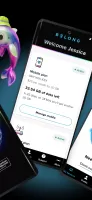
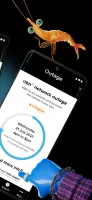
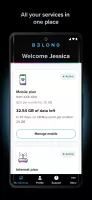
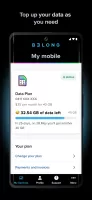
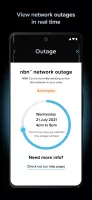
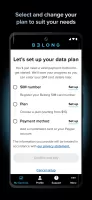


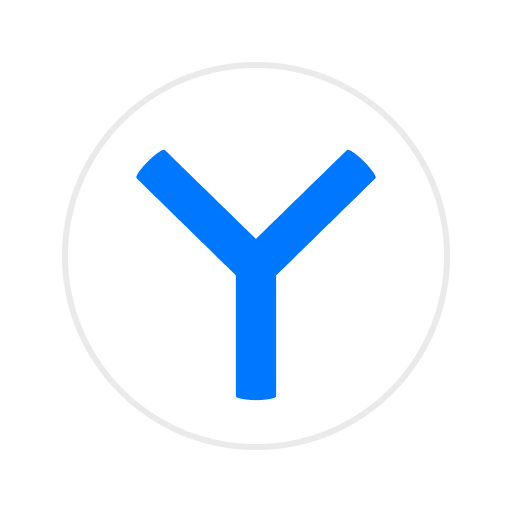
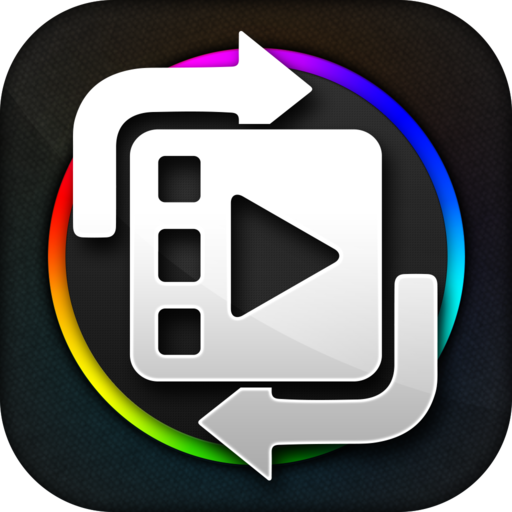

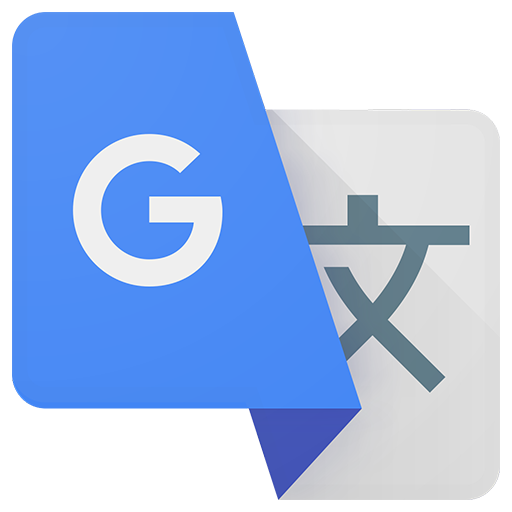
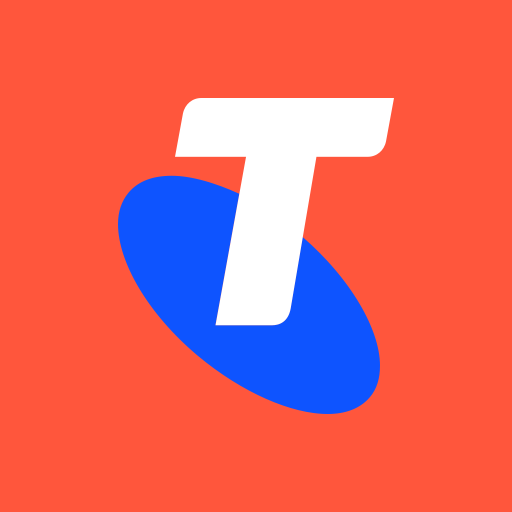










Convenient bill payment directly through the app
Visually appealing user interface
Ability to gift data to friends
Affordable plans with data rollover options
Good customer support response times
Offers a range of useful features for managing mobile plans
Provides unlimited texts and calls with low-cost packages
Easy access to plan management and ordering replacement SIM cards
Requires browser cross-screen login, complicating access
Fingerprint and face recognition setup issues reported
Two-factor authentication limited to SMS for some users
App frequently crashes or fails to load
Data usage tracker showing inconsistent information
Inadequate customer service support options
Clunky and time-consuming login process
App's performance deemed slow and buggy by many users
Difficult to navigate due to cluttered interface