anWriter HTML editor - Code editor & viewer
Transform coding with an intuitive HTML editor that features autocomplete, FTP support & instant viewing for web pages.
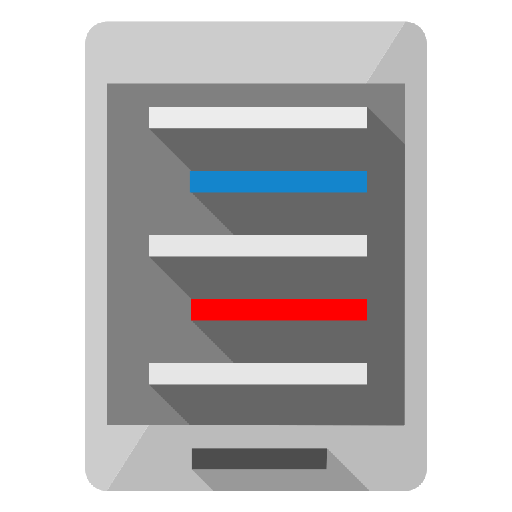
- 1.8.8.1 Version
- 4.3 Score
- 1M+ Downloads
- Free License
- 16+ Content Rating
anWriter HTML editor assists users in coding:
The tool provides autocompletion features for various languages including HTML, CSS, JavaScript, and LaTeX (with support for PHP and SQL in the professional version).
It accommodates contemporary technologies:
Autocompletion is available for HTML 5, CSS 3, jQuery, Bootstrap, and Angular frameworks.
It includes FTP functionality:
You have the capability to download files from an FTP server, upload files to it, and navigate through directories on the server.
It enables page previews within the application:
This feature allows for a quick look at your web page in an internal viewer without needing to launch a browser. The built-in viewer also comes with a JS error console.
It caters to a variety of programming languages:
In addition to HTML, CSS, JavaScript, and PHP, the editor supports syntax highlighting for languages such as C/C++, Java, SQL, Python, and LaTeX. It also provides autocompletion for standard functions and keywords in C and Python.
Its size is minimal:
The installation file is under 2 MB.
NOTE: The current version of this editor exclusively supports English-like scripts (such as Latin, Cyrillic, Greek, etc.). Support for South and Southeast Asian and Middle Eastern scripts will be incorporated in upcoming updates.
Many current Android text editors are simplistic, resembling basic notepad applications.
While you can utilize our editor as a straightforward notepad, it comes equipped with features typically found in a robust IDE. Similar to many advanced IDEs, its functionalities can greatly enhance coding efficiency compared to conventional notepads. anWriter is significantly lighter than most IDEs while offering superior capabilities when compared to typical notepad apps.
Comprehensive feature list:
- Syntax highlighting for languages such as HTML, CSS, JavaScript, XML, PHP, SQL, LaTeX, C/C++, Java, and Python
- Preview of web pages via the internal viewer.
- Autocompletion for HTML tags and attributes, inclusive of user-defined class names and IDs
- Autocompletion for JavaScript variables, objects, and functions
- Autocompletion for CSS selectors, properties, and rules
- Autocompletion for classes and attributes in Bootstrap and AngularJS
- Autocompletion for jQuery functions and selectors
- Autocompletion for keywords and standard functions in C/C++ and Python
- Autocompletion for LaTeX commands.
- File downloading from the FTP server
- File uploading to the FTP server
- Directory browsing on the FTP server
- A bottom toolbar featuring frequently used characters and cursor controls.
- Search and replace functionality using regular expressions
- Unlimited undo capability
- Support for various code pages
- Line numbering
- Copy and paste options
- Ability to have multiple files open simultaneously
- JavaScript error console available in the internal viewer
- Compatibility with hardware keyboards
- Adjustable font size settings
The built-in HTML viewer does have certain limitations: it does not support the input tag with type= "file". For testing such HTML files, please open them in a browser.
Help: Editor controls
Bottom toolbar with editor controls contains:
Auto completeToggles menu for autocompletionsInsertions areaContains most useful symbols for current document type. Symbol will be inserted when tapped.Cursor movement & selectionToggles cursor movement and selection panelCursor buttonsAllow to move cursor in editor.SelectToggles selection mode.
The sidebar contains a list of currently opened documents. The top of sidebar contains an information about the currently active document: size, name and full path.
A tap on the document name it the list makes it active.
A long tap on the document name in list opens a context menu, that allows close this document, close all curently opened documents or close all other opened documents.
Help: Keyboard shortcuts
If you use a hardware keyboard, or the onscreen "Hacker's keyboard", you can use such keyboard shortcuts:
Ctrl+sSaves an active documentCtrl+zUndoes a last performed commandCtrl+aSelects all textCtrl+cCopies a selected text to a clipboard.Ctrl+vPastes a text from a clipboardCtrl+xRemoves a selected text and copies it to a clipboardCtrl+fToggles Find and replace toolbarShift+tabToggles autocompletion menu.Ctrl+tabSwitches between documents.Ctrl+nCreates a new documentCtrl+oOpens a documentCtrl+wCloses a document.Ctrl+pOpens the Settings.
pro version:
Ctrl+tToggles toolbarsCtrl+yRedo
Help: Find and replace
The Find and replace toolbar can be shown with the Search item from the main toolbar or Ctrl+f keys.
The Find operation uses regular expressions, so you can perform complex find and replace operations.
But, if you not familar with RE, and want to perform simple search, you must know next:
Symbols []{}.\*+?^&()| has a special meanings in RE, so you must screen them with the "slash" character \.
For example: if you search .getElementsByTagName(, you must write \.getElementsByTagName\(.
Using a search result in a replace string
If your regular expression contains groups, made with (), you can insert a group values into a replace string, using the \ and number of the group
For example, the search string is width = "(\d+)" and the replacement string is width="\1px"
Digits that will be found by the search operation, will be inserted in the replace string instead of \1.
- Version1.8.8.1
- UpdateMay 14, 2025
- DeveloperAnsmsoft
- CategoryTools
- Requires AndroidAndroid 4.1+
- Downloads1M+
- Package Namecom.ansm.anwriter
- Signatureba94b8227c71e8681ae3a1c540682a2f
- ReportFlag as inappropriate



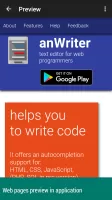
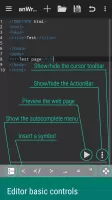
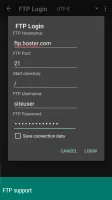
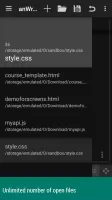
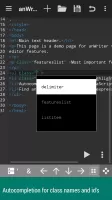
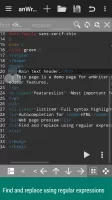
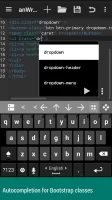
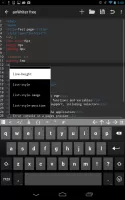
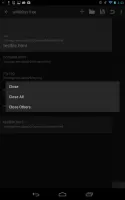
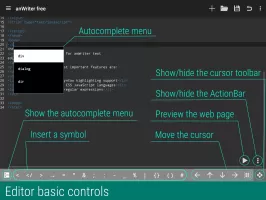
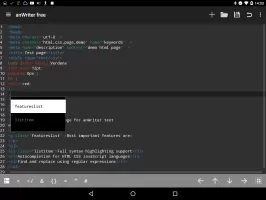
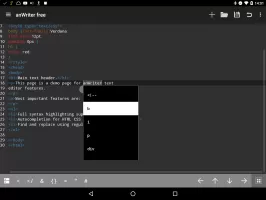
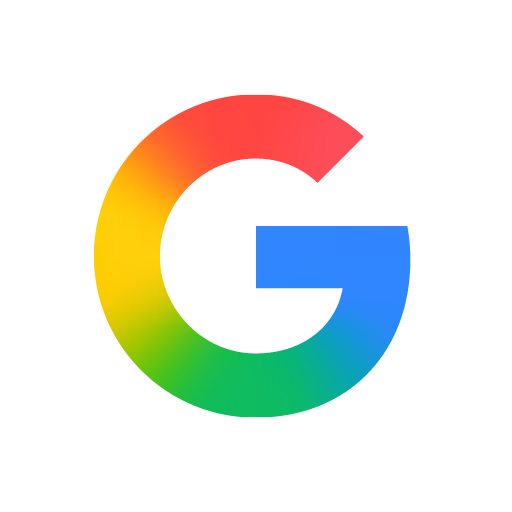

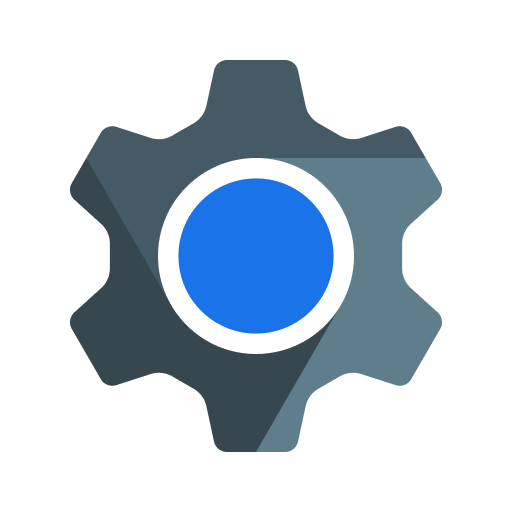
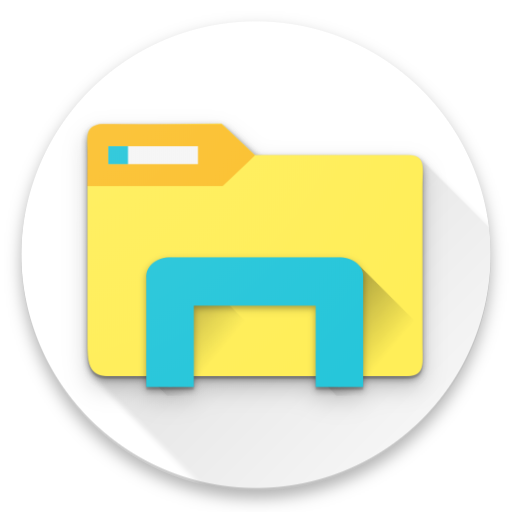











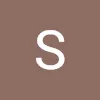


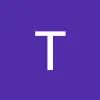

Convenient mobile coding solution
Auto-completion of closing tags
Supports multiple programming languages (HTML, CSS, JavaScript)
User-friendly interface for beginners
Offline access to coding features
FTP support for file management
Quick preview option for code output
Streamlined experience with minimal interruptions
Limited text selection and manipulation features
Frequent advertisements can be distracting
Occasional bugs impacting functionality (e.g., line breaks, cursor issues)
Lacks advanced features found in desktop IDEs
Some functionality not supported (e.g., playing audio/video in code)
Management of large files can be cumbersome
Issues with saving and accessing files seamlessly
Inconsistent performance across different devices and updates